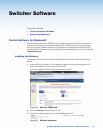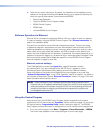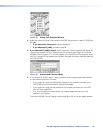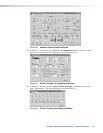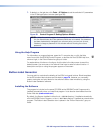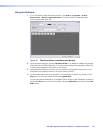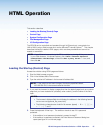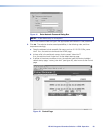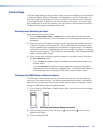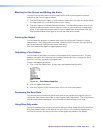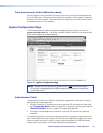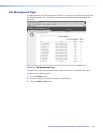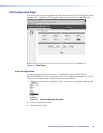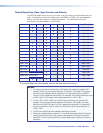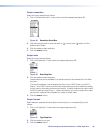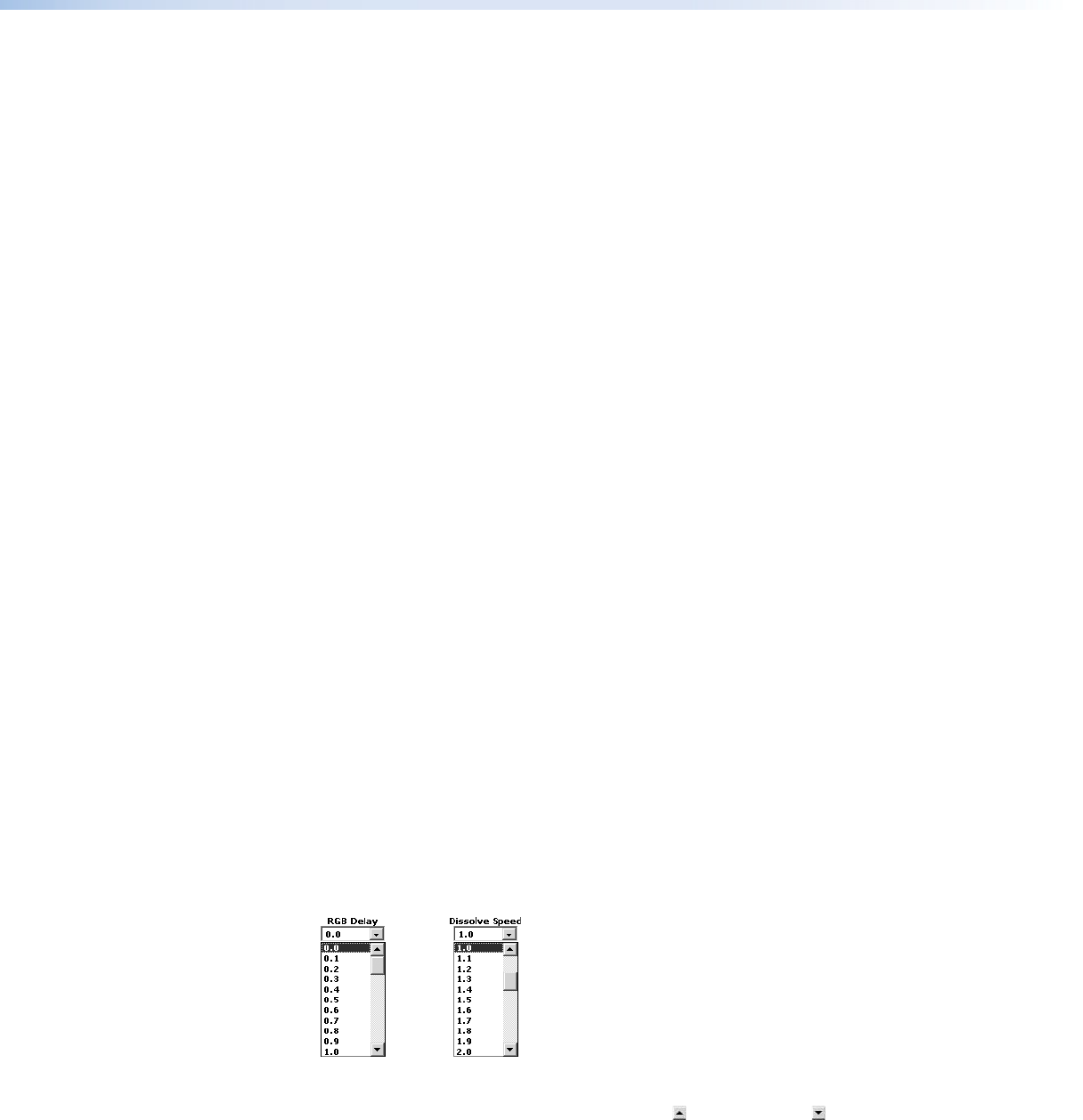
ISS 408 Integrated Seamless Switcher • HTML Operation 59
Control Page
The Control page (see figure 42) provides a means to control the switcher and includes links
to three other pages: System Configuration, File Management, and I/O Configuration. On
the Control page, you can select an input to the preview output and then cut or dissolve it
to the program output or select an input to the program ouput directly. The Control page
also provides tools to check the frequency of an input and to mute and freeze the outputs.
Access the Control page by clicking the Control tab.
Selecting and Switching an Input
Select and switch an input as follows:
1. Click the Video/Audio, Video, or Audio button to select both the video and audio
planes, the video plane only, or the audio plane only for switching (audio follow or audio
breakaway).
2. Select an input for the preview or program monitor by clicking the desired input button
in either the Preview or the Program row. After the RGB delay (for the preview output
only), the selected input is displayed on the preview or program monitor. The selected
input button turns blue to indicate a video and audio or video only selection, or yellow to
indicate an audio selection. The RGB delay is user-selectable. See “Changing the RGB
delay or dissolve speed”, below.
3. When you are ready to display the preview image on the program monitor, click either
the Cut or Dissolve button.
• If you click Cut, the preview image is immediately and seamlessly switched to the
program output.
• If you click Dissolve, the preview image is seamlessly switched to the program
image and the switch is masked by a dissolve effect. The dissolve effect’s duration
is user-selectable, see “Changing the RGB delay or dissolve speed”, below.
Changing the RGB Delay or Dissolve Speed
The RGB delay interval defines how long the screen is blanked when you are selecting a
new input for the preview monitor. The dissolve speed specifies the length of the dissolve
effect that can be used when switching the preview monitor image to the program monitor.
Change the RGB delay or dissolve speed as follows:
1. Click in either the RGB Delay or Dissolve Speed field. A drop-down scroll box appears
(see figure 6-3).
Figure 43. RGB Delay and Dissolve Speed scroll boxes
2. Click and drag the slider or click the scroll up ( ) or scroll down ( ) button until the
desired rate is visible.
3. Click the desired variable.