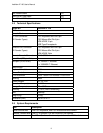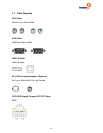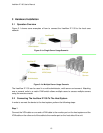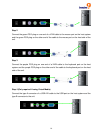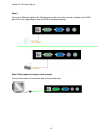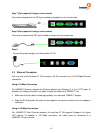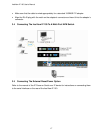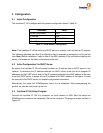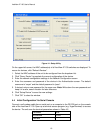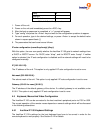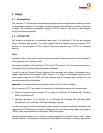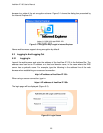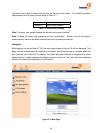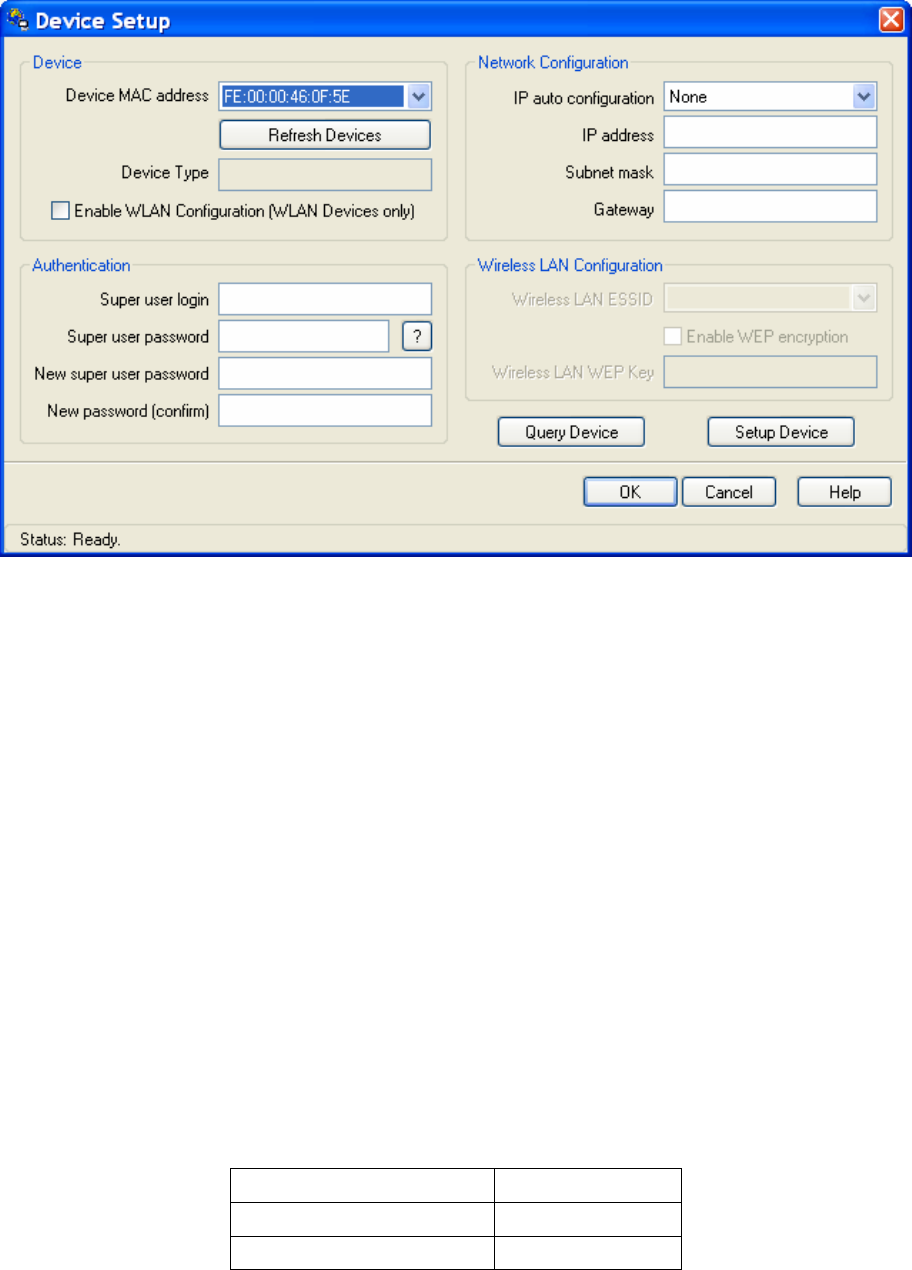
freeView IP 100 User’s Manual
Figure 4-1: Setup Utility
On the upper left corner, the MAC address(es) of all freeView IP 100 switches are displayed. To
rescan for devices, click “Refresh Devices”.
1. Select the MAC address of the unit to be configured from the dropdown list.
2. Click “Query Device” to populate the current configuration of the device.
3. Enter the network configuration settings in the Network Configuration screen.
4. Enter the username and password of the device in the Authentication screen. The default
username is “super” and the default password is “pass”.
5. If desired, enter a new password for the super user. Note: Write down the new password and
keep it in a safe, secure location for later reference.
6. Click “Setup Device” to save the new settings.
7. Click “OK” to close the window.
4.4 Initial Configuration Via Serial Console
Connect a null modem cable from a serial port on a computer to the RS-232 port on the console
side of the freeView IP 100. Open up a terminal access program (e.g. HyperTerminal) to access
the device. The unit uses the terminal parameters shown in Table 4-2.
Parameter Value
Bits/second 115200
Data bits 8
19