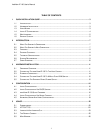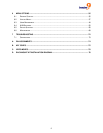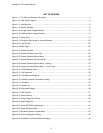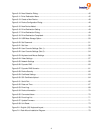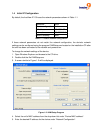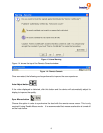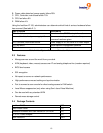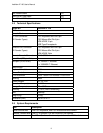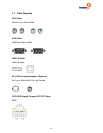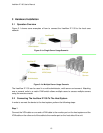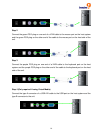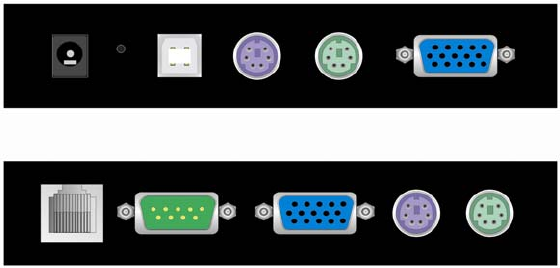
freeView IP 100 User’s Manual
1 QUICK INSTALLATION GUIDE
1.1 Introduction
The freeView IP 100 redirects local keyboard, mouse and video data to a remote administration
console. All data is transmitted via internet protocol (IP). The unit can also be used in a multi
administrator and multi server environment. In addition, the unit is a KVM switch, which can also
be used with a local console (a local set of monitor, keyboard, and mouse).
1.2 Hardware Installation
Host
Console
Figure 1-1: The Host and Console Connectors
1. Power off the server.
2. Remove the unit from the box.
3. Connect the included KVM cable from the server to the ports labeled Host on the unit. (Check
that the keyboard and mouse connectors are connected to the proper ports and are not
crossed.)
4. If a local console is being used, connect the local monitor, mouse, and keyboard to the ports
labeled Console on the unit.
5. If a remote mass storage device is being used, connect the included USB cable from the
server to the USB port on the unit.
6. Connect an Ethernet cable to the LAN port and/or modem to RS-232 serial port, depending
on how the unit will be accessed.
7. Power on the unit.
8. Power on the server.
1.3 Video Modes
The freeView IP 100 supports many common video modes. Please refer to Appendix C for a list
of all supported video modes.
5