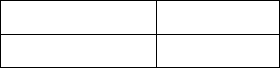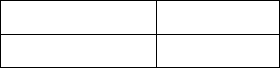
freeView IP 100 User’s Manual
6. Enter the user name and password under “Authentication”. The default user name is
“super” and the default password is “pass”.
7. Click “Setup Device”.
1.5 Web Interface
Once the device has been configured to match the network setup, log in to the web interface
using a Java enabled web browser. Once the web browser is running, enter “http://<device IP
address>” in the browser window (e.g. if the device’s IP address is 192.168.1.22, type
“http://192.168.1.22” in the browser window).
The default user name and password to log into the device are shown below.
User name super
Password pass
It is recommended that the default password be changed immediately to prevent unauthorized
access to the device.
1.6 Remote Console
The Remote Console is the redirected screen, keyboard and mouse of the remote host system to
which the freeView IP 100 is connected. The web browser which is used to access the unit has to
have Java Runtime Environment version 1.1 or higher installed. However, it is strongly
recommended that the Sun JVM 1.4 is installed.
To access the remote console of the host, click the Console icon on the top-left corner of the
screen. There may be a slight delay as the Java virtual applet is being loaded. If the screen
shown in Figure 1-3 appears, click “Yes”.
7