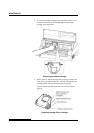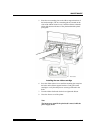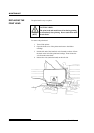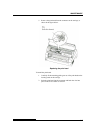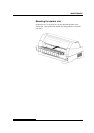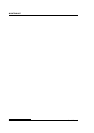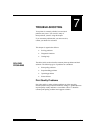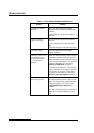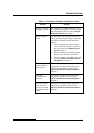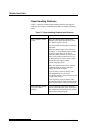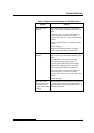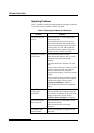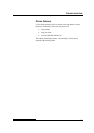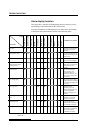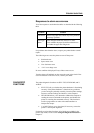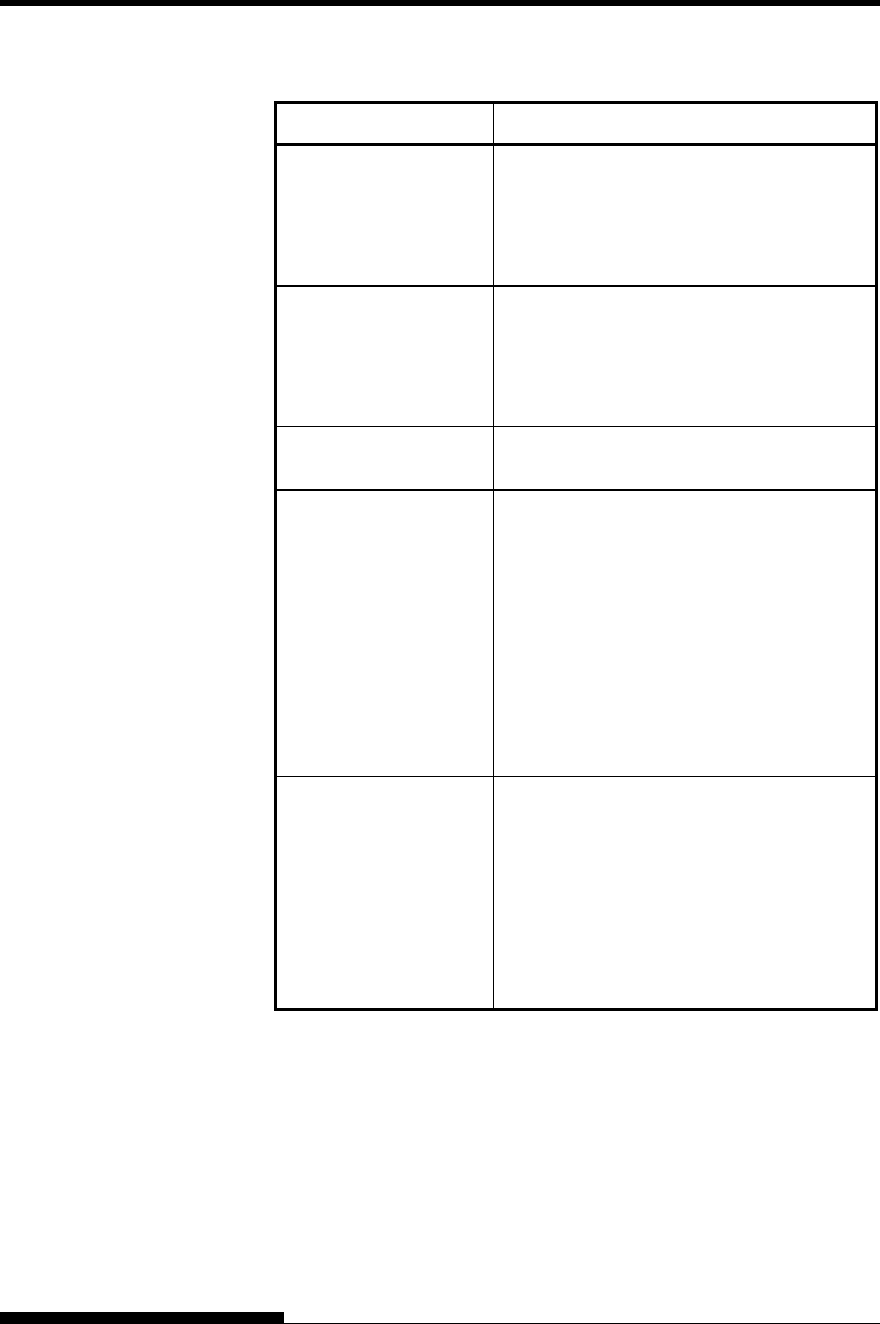
TROUBLE-SHOOTING
Table 7.1 Print Quality Problems and Solutions
Problem Solution
Printing is too light or
too dark.
Make sure that the ribbon cartridge is
properly installed and that the ribbon feeds
smoothly.
Check ribbon wear. Replace the ribbon if
necessary.
Stains or smudges
appear on the page.
Check ribbon wear. Replace the ribbon if
necessary.
Check whether the tip of the print head is
dirty.
Clean the head with a soft cloth if necessary.
The page is blank.
Make sure that the ribbon cartridge is
properly installed.
Printing is erratic or the
wrong characters are
printed. One or more
“?” characters are
printed.
Make sure that the interface cable is securely
connected to both the printer and computer.
Make sure that the printer emulation selected
in your software is the same as the emulation
selected on the printer. See the section
Selecting an Emulation in Chapter 2.
If you are using an RS-232C serial interface,
make sure that the serial settings required by
your software or computer are the same as
the settings on the printer. See the section
Hardware Items and Options in Chapter 5.
Characters are lost at
the left or right end.
If you are using the area-over print
prevention function (option), make sure that
paper size, paper position, and left and right
margins are properly set. See the section
Configuration Items and Options in
Chapter 5.
Note that printing with paper skewed causes
characters even in the printable area to be
lost.
7-2 User's Manual