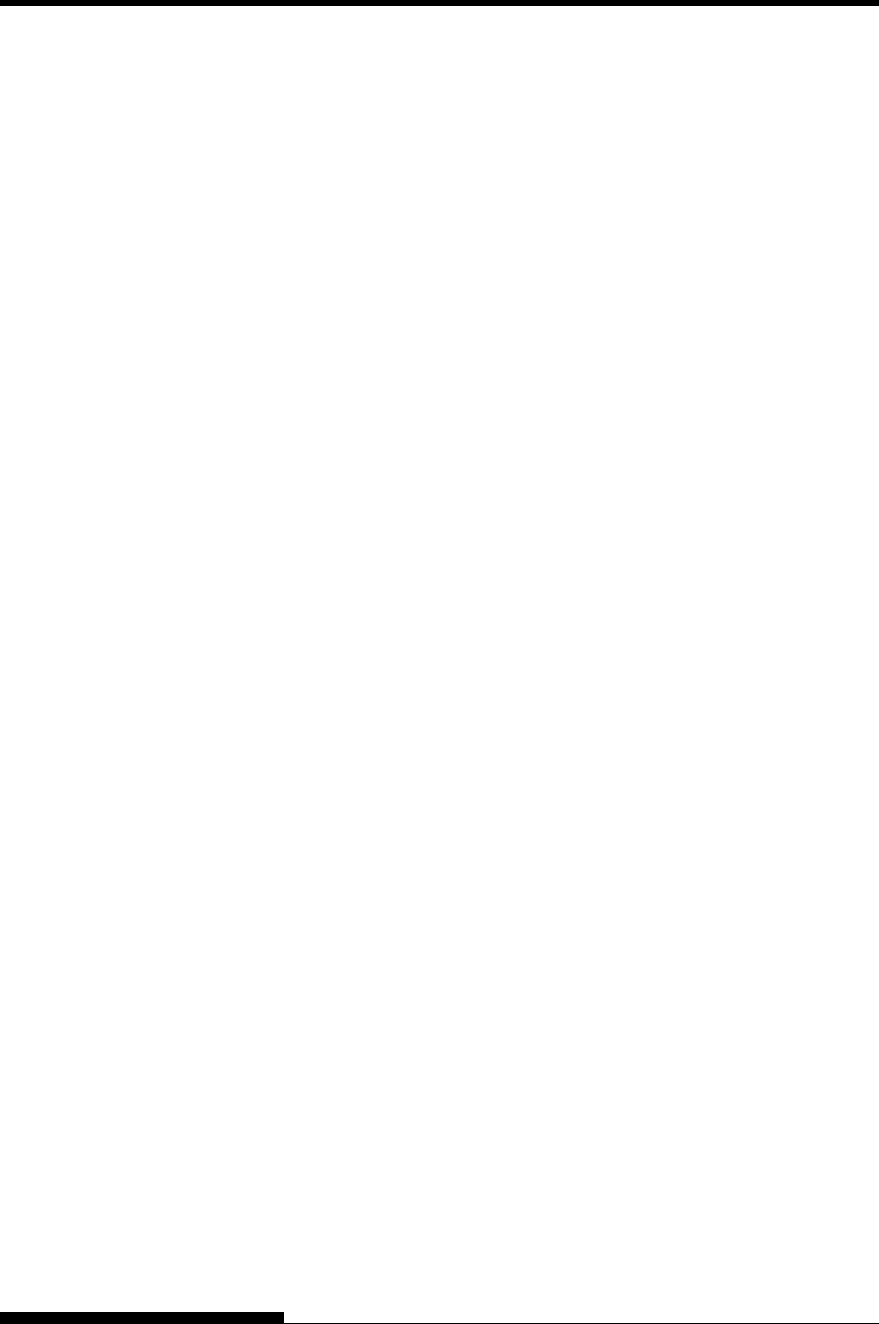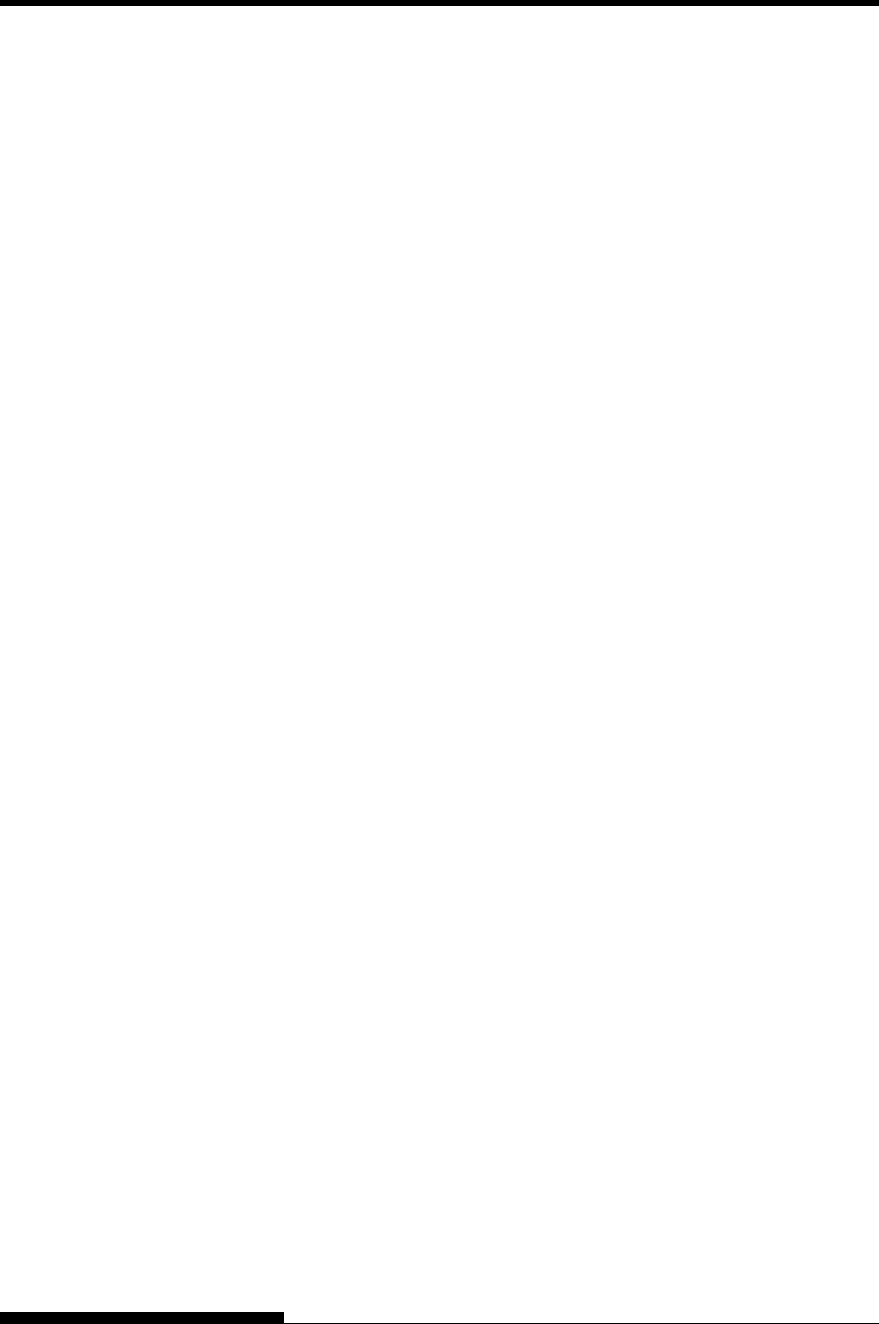
SETTING UP
Once the self-test verifies that the printer is functioning correctly, try
printing using one of your software packages. This exercise will ensure
that the printer is correctly connected to your computer.
If you ar correct
tup
t all
” characters. In this case, the serial settings on
e printer do not match those of your computer or your software. Before
hanging any settings, use the procedure described below to try printing
using the printer’
Test communicat nd computer as follows:
1. Load a sheet of paper.
3. Try to print using your word processor, a programming
language, or other software.
4. Use your software printer selection menus or the printer setup
mod he
pag
th
oc
•
•
e is the same as that selected on the printer.
• If you are using a serial interface, make sure that the printer
XOFF
You can change the serial settings on either the printer or
your computer. To change the printer settings, see Chapter
on menus
PRINTING A
SAMPLE PAGE
(ONLINE)
e using a parallel interface, the printer usually prints the
characters automatically. However, you may need to adjust the page
layout or various print features using your software or the printer se
mode. If you are using a serial interface, the printer may not work a
or it may print a lot of “?
th
c
s preselected factory settings.
ion between the printer a
2. Check that the printer is online. If the ONLINE indicator is not
green, press the ONLINE button.
e (described in Chapter 5) to make required changes in t
e layout or other print features.
If e printer does not print or prints the wrong characters,
pr eed as follows:
Make sure that the interface cable is properly connected.
Make sure that the printer emulation selected in your
softwar
serial interface settings are the same as those on the
computer. The printer’s preselected factory settings are 8
data bits, no parity, 1 stop bit, 9600 baud, and XON/
protocol.
5. To change the computer settings, use the selecti
provided by your software or the commands of your
computer operating system.
The following example uses the MS-DOS operating
system:
User's Manual 2-27