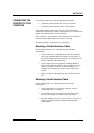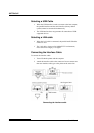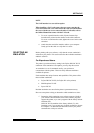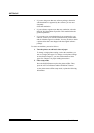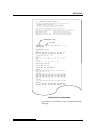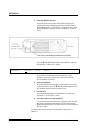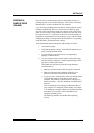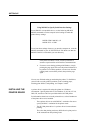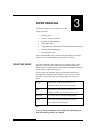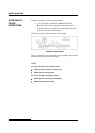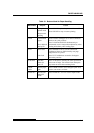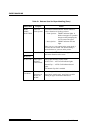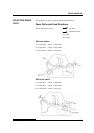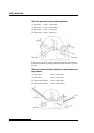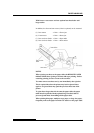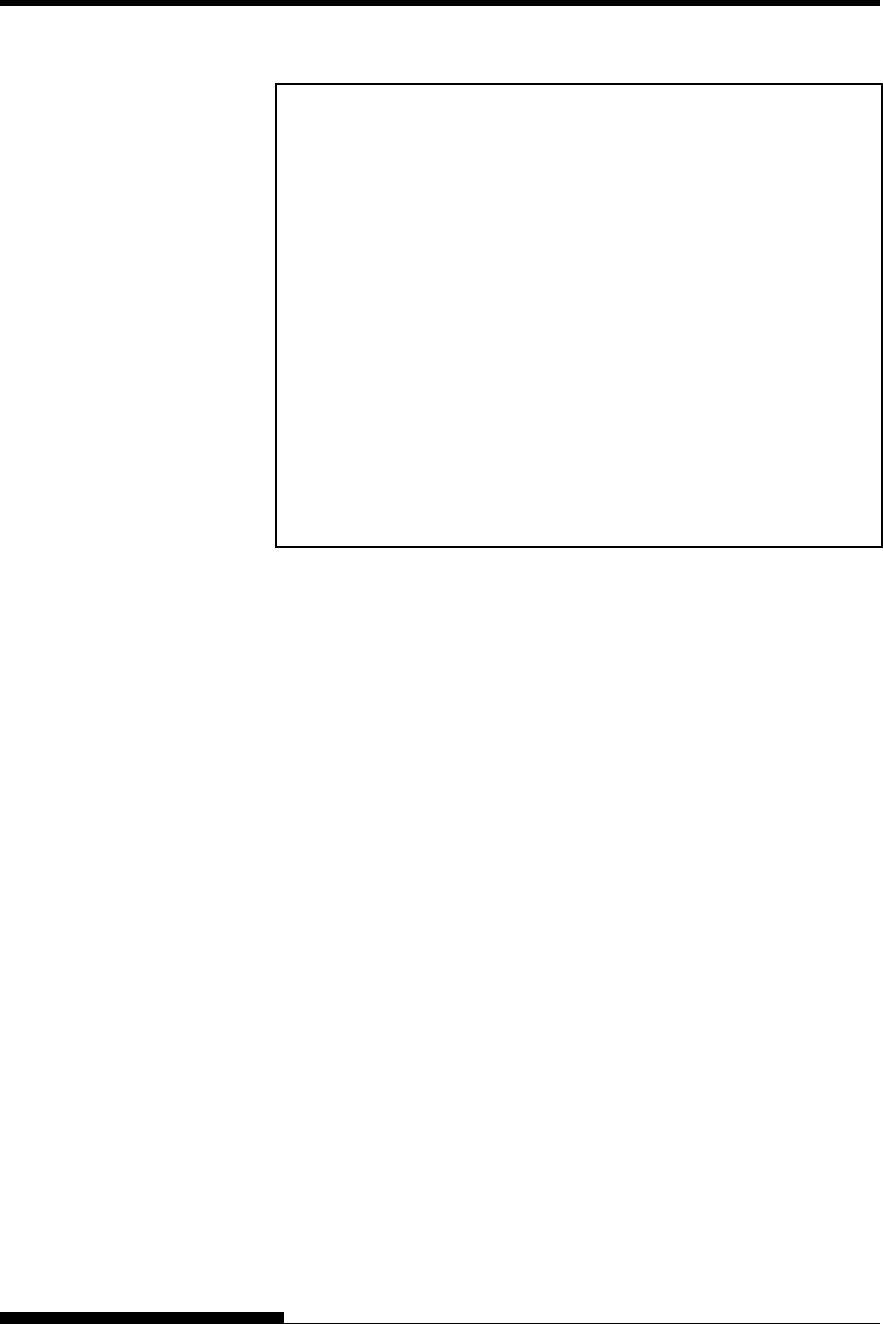
SETTING UP
2-28 User's Manual
Using MS-DOS to Specify Serial Interface Settings
For an IBM PC or compatible device, use the following MS-DOS
MODE commands to set the computer serial settings to match the
printer factory settings:
MODE COM1:9600,N,8,1,P
MODE LPT1:=COM1
To activate these settings whenever you turn the computer on, write the
MODE commands in your AUTOEXEC.BAT file. Make sure that the
MODE.COM file is included in your root directory.
If the printer still doesn’t work, consult your dealer or
someone experienced in serial interface communications.
• If an error occurs during printing with Windows, simply
printing the page again will cause the printed characters to
be garbled. To avoid this problem, execute reset from the
control panel or turn off the printer, then print the page
again.
You are now finished setting up and testing the printer. To familiarize
yourself with everyday printer operations, such as loading paper,
selecting print features, and printing, see Chapters 3 and 4.
A printer driver is required for using the printer in a Windows
environment. Special printer drivers for Windows 95, 98, Me, NT 4.0,
2000, XP, and Server 2003 are provided with the DL7400 printer.
For information about how to install printer drivers, refer to Readme.txt
of the printer driver to be installed.
- These printer drivers run with DLP24C+ emulation. Be sure to
specify DLP24C+ emulation for the printer mode.
- The DL7400 printer driver is a printer driver for monochrome
printing.
The color data printing result may differ from its print preview
or the monochrome data printing result.
INSTALLING THE
PRINTER DRIVER