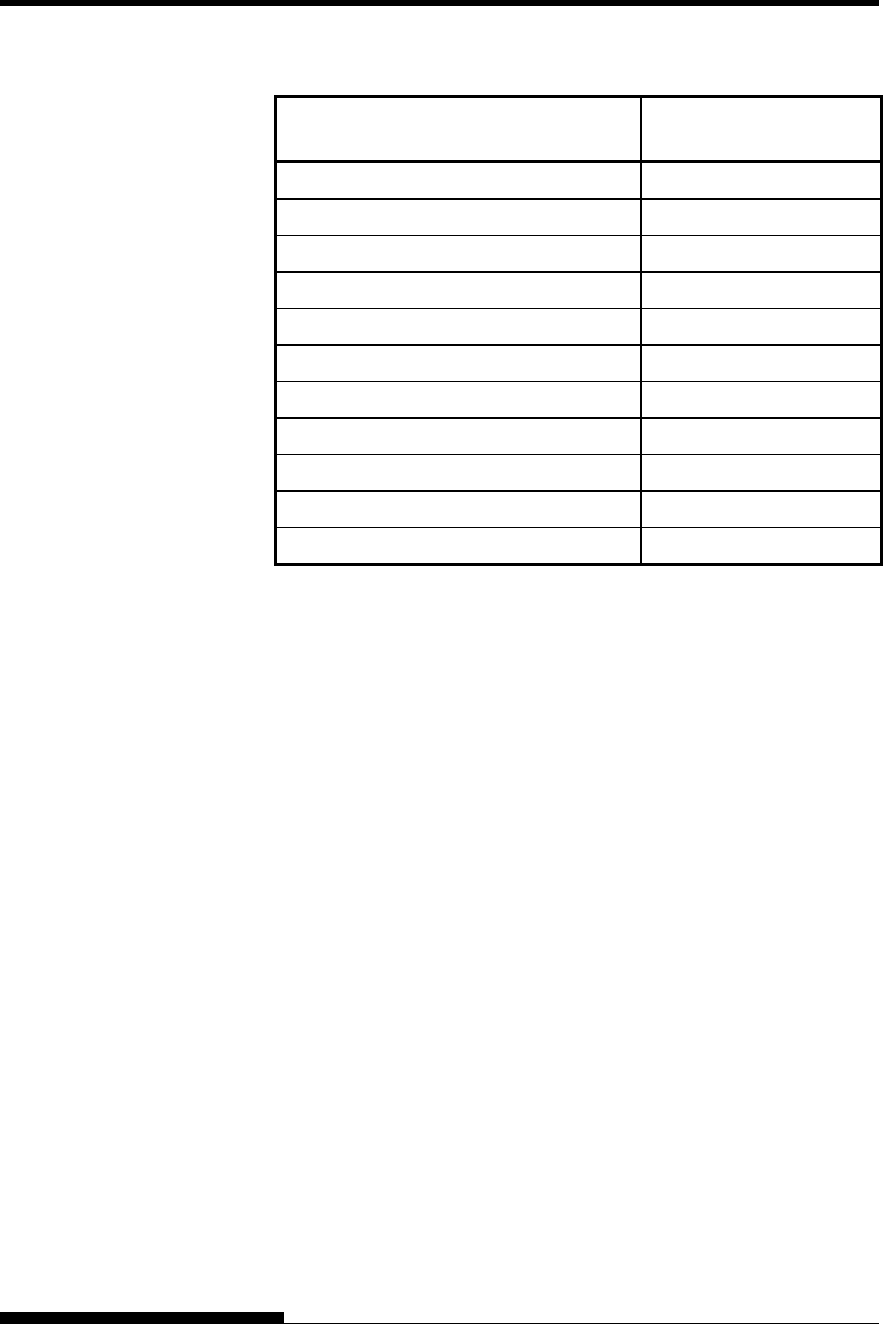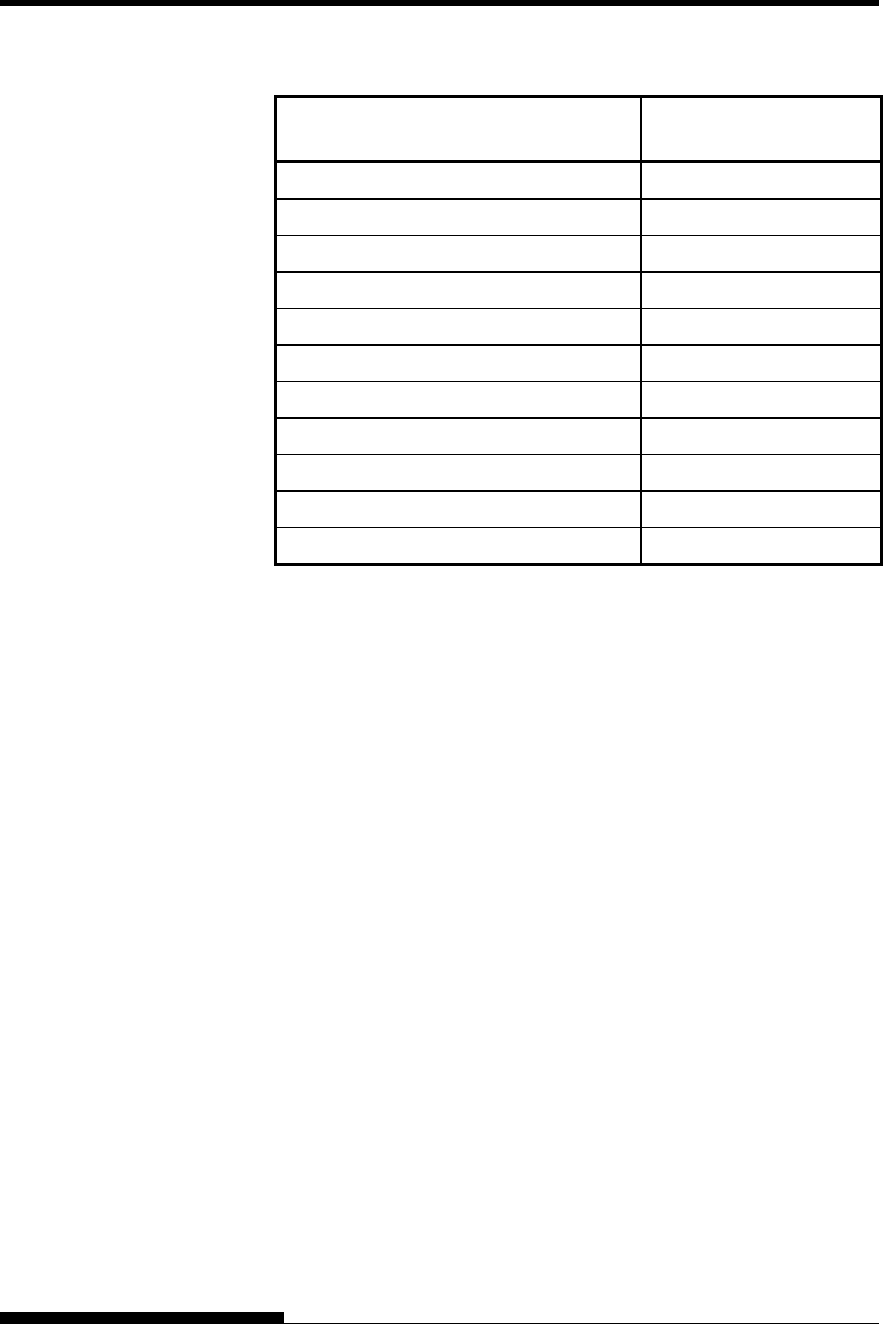
PAPER HANDLING
Table 3.2 Manual Gap Dial Settings
Number of Copies
(Including the Original) *1
Setting *2
1 copy
1
2 copies
2
3 copies
3
4 copies
4
5 copies
5
6 copies
6
7 copies
7
8 copies
8
Envelopes
A
Slips
B, C, D
Ribbon replacement
R
*1 For carbon-interleaved paper, the carbon counts as one copy.
*2 Vary the setting up or down (including A to R) to optimize printing
especially for labels and envelopes. Select R when replacing a
ribbon or clearing a paper jam.
NOTE
If printing is messy, the ribbon misfeeds, or the paper jams, move
the lever one setting higher.
This section describes how to load paper from the paper table or cut sheet
feeder. The paper table allows paper to be loaded manually, one sheet at
a time. A cut sheet feeder allows paper to be loaded automatically from
the paper bin.
USING SINGLE
SHEETS
Loading a Single Sheet of Paper
To load a sheet of paper from the paper table:
1. Make sure that the printer is turned on.
2. Press the PAPER PATH button to select CUT SHEET (the
indicator lights).
3. Press the FRONT DIR button to select the direction of ejecting
single sheets.
• Front ejection — FRONTDIR indicator lights.
• Rear ejection — FRONTDIR indicator doesn’t light.
User's Manual 3-9