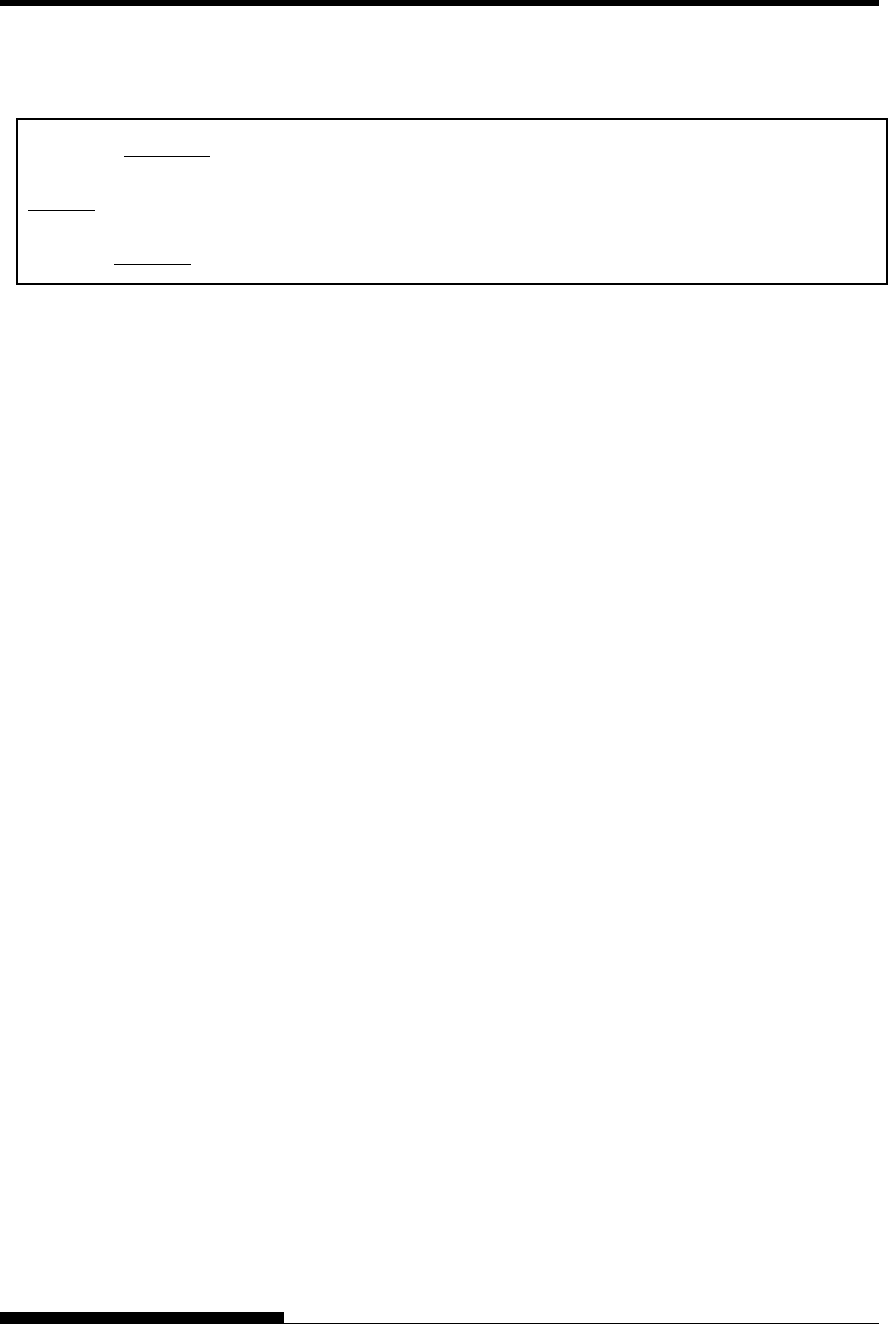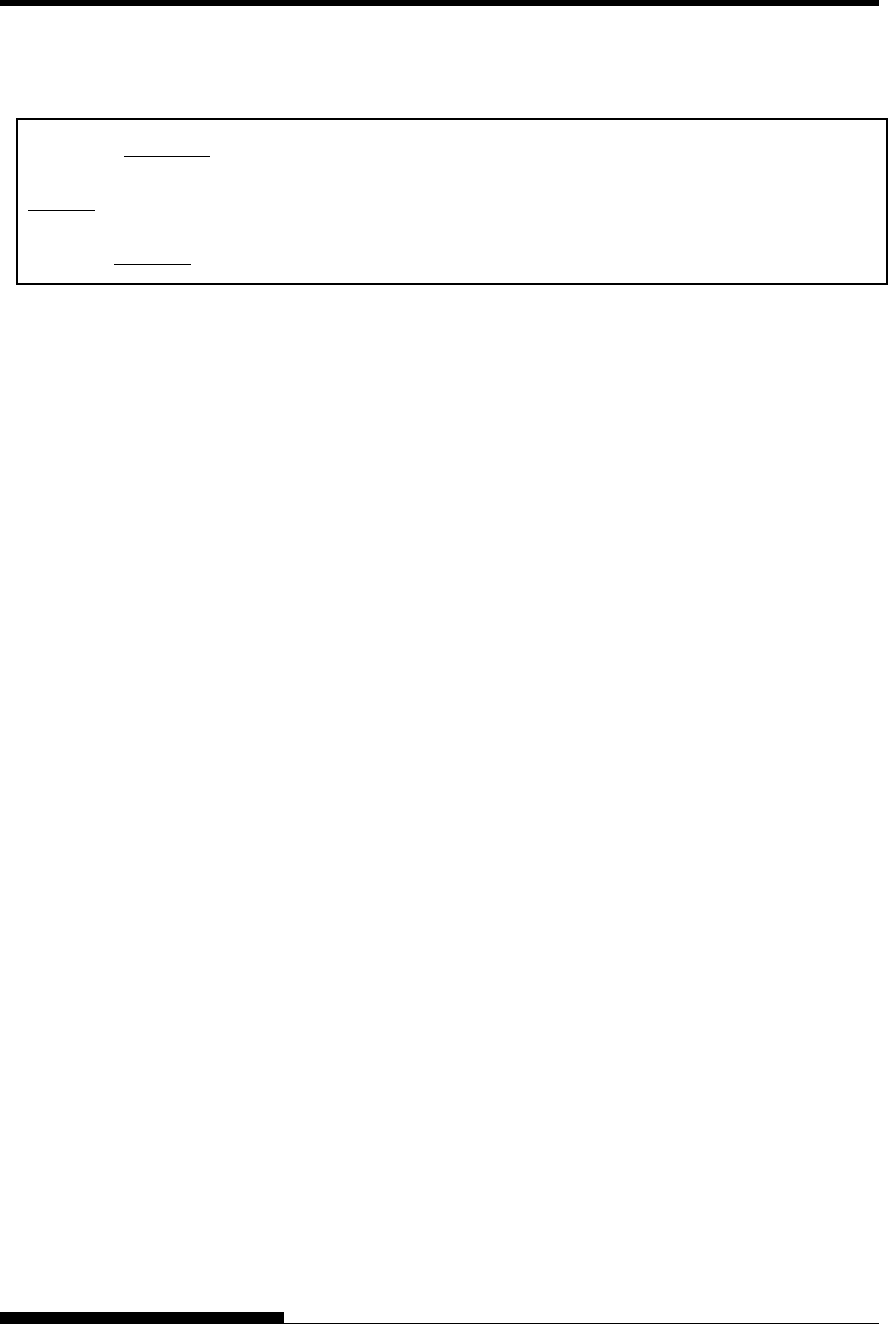
USING SETUP MODE
The first three MENU1 items and their options are shown below.
Items are enclosed in single brackets < >.
< EMULATE>DPL24C+ XL24E ESC/P2
<FONT >
COUR 10 PRSTG12 COMPRSD BOLDFCE PICA 10 CORRESP OCR-B OCR-A COUR-N COUR-B
COUR-I N.SAN-N N.SAN-B N.SAN-I TIMLS-N TIMLS-B TIMLS-I DOWNLD0 DOWNLD1
<QUALITY>
LETTER REPORT DRAFT HI-DRFT
To select an option from the <item> menu:
1. Repeatedly press the “TEAR OFF” or “LOAD” button to
position the cursor on the left edge of the aluminum print guide
at the option you require.
2. Press the T button to select the option. The printer prints the
next item and its options. You can press S to select the option.
Then, the printer prints the previous item and its options.
3. After selecting the desired options, press the ONLINE button to
reprint the <<FUNCTION>> menu.
For each item, the short-underlined option is the current default
option (the option currently saved in the printer’s permanent
memory). In the previous example, the default options are
Fujitsu DPL24C PLUS emulation, Courier 10 font, and letter
print quality.
The chart on the next page summarizes how to select options such as
emulation, font, and print quality and how to use functions that do not
have options.
Setup Mode Example
To become familiar with setup mode, try the following example. This
example shows how to change the font and pitch in MENU2 to Prestige
Elite 12 and 12 cpi.
1. Load continuous forms paper.
2. Enter setup mode.
Press the AUTO GAP and HI IMPACT buttons simultaneously
until the printer beeps.
3. Select the MENU2 function.
Wait for the printer to stop printing and press the “TEAR OFF”
or “LOAD” button twice to position the cursor on the left edge
of the aluminum print guide at MENU2. Press the “S” button
or the “T” button to select the MENU2 function and print the
<EMULATE> item and its options.
User's Manual 5-5