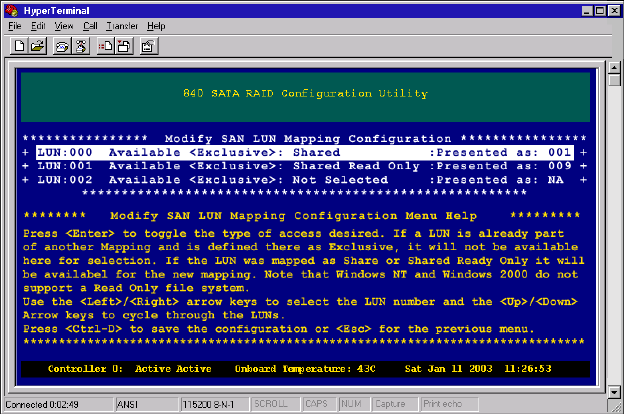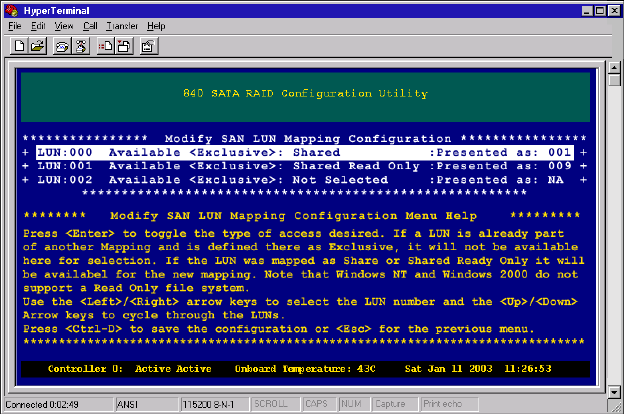
106
Chapter 5: SAN LUN Mapping
www.gateway.com
6 Enter a new SAN LUN mapping name, then press ENTER. The Modify SAN
LUN Mapping Configuration screen opens.
7 Change the parameters for the SAN LUN Mapping. Set the parameters for
the SAN LUN Mapping by using the E
NTER key to toggle the type of access
desired (shared, shared read only, exclusive, or NA). Press the left or right
arrow keys to change the LUN number and the up or down arrow keys to
cycle through the logical drives.
If a logical drive is already part of another mapping, and is defined as
Exclusive, it will not be available here for selection. If the logical drive was
mapped as Share or Shared Read Only, it will be available.
Press C
TRL + D to move to the next menu.
8 You are presented with modifying the controller LUN for the mapping. You
can choose to leave the property in the automatic mode, or set an exclusive
Controller LUN number for this mapping by choosing
User Defined and
entering a new LUN number.
Press E
NTER to change the mode. If you selected User Defined, use the up
or down arrow keys to change the Controller LUN number.
Press C
TRL + D to move to the next menu.