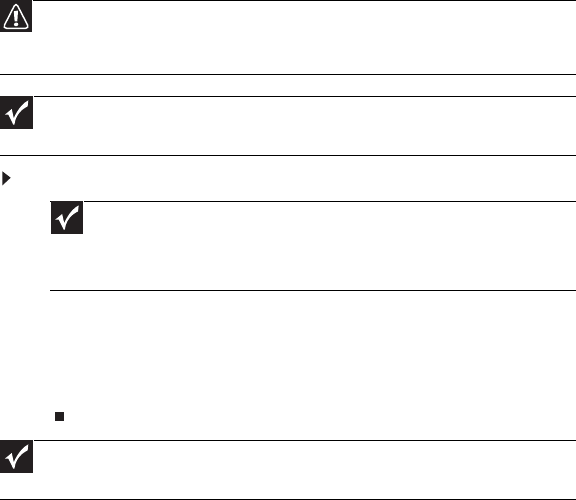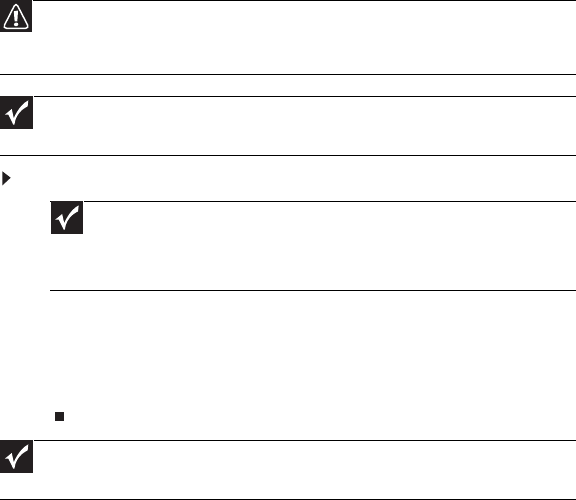
CHAPTER 3: Operation
8
Before you begin
Before turning on the enclosure, make sure that all the modules are firmly seated in their correct
bays.
Power on
To turn on the enclosure:
1 Connect AC power cables to the power distribution units (PDUs).
2 Connect AC power cables from the PDUs to the power supply modules.
When the enclosure is turned on, the Power On LED on the Ops panel lights green and the
disk drives start.
Power supply module LEDs
The power supply modules have 2 LEDs.
• Under normal conditions, the green Power On LED stays on continuously.
• If a problem occurs, the orange Module Fault LED turns on.
The LED states are detailed in “Power supply module LEDs” on page 13.
Ops panel LEDs
The Ops panel LEDs are shown in “Ops panel LEDs” on page 14.
Controller module LEDs
The controller module LEDs status conditions are defined in “Controller module LEDs” on page 15.
Cooling module LEDs
The cooling module LEDs status conditions are defined in “Cooling Module LED” on page 13.
Caution
Do not operate this equipment until the ambient temperature is within the specified
operating range. If the drives have been recently installed, make sure that they have time
to acclimatize before operating them.
Important
See “Ops panel LEDs” on page 8 for details of the Ops panel LEDs and related fault
conditions.
Important
The Power On LED on the Ops panel should be lit green at power up to indicate
that the system is functioning correctly. All other Ops panel LEDs are off. If any LEDs
show orange, a problem exists and the procedures in “Troubleshooting” on page 11
should be followed.
Important
If AC power is lost for any reason, the enclosure re-starts automatically on restoration
of power.