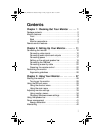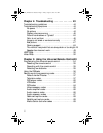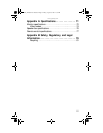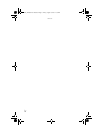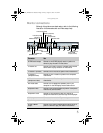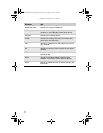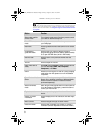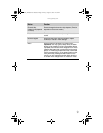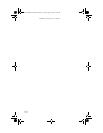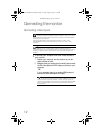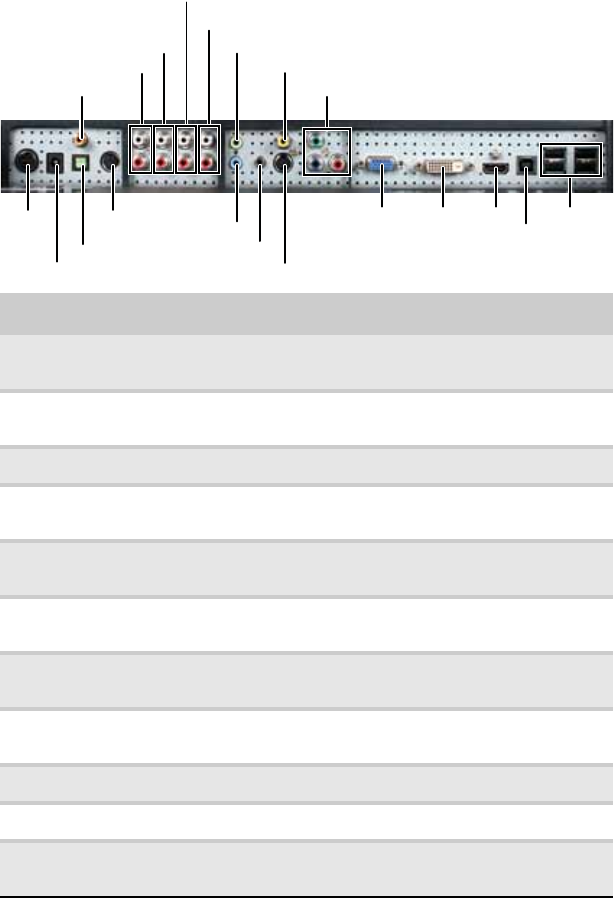
www.gateway.com
5
Monitor connections
Although this guide covers basic setup, refer to the following
illustration for advanced audio and video setup help.
Connector Use
S/PDIF coaxial output Connect to the S/PDIF (digital) coaxial in jacks on a
device to play the audio on that device.
L/R audio out Connect to the audio in jacks on a standard two-channel
stereo device to play the audio on that device.
L/R audio in (S-Video) Connect to the L/R audio out jacks on the S-Video device.
L/R audio in
(composite video)
Connect to the L/R audio out jacks on the composite
video device.
L/R audio in
(component video)
Connect to the L/R audio out jacks on the component
video device.
DVI mode audio Connect to the headphone/speakers jack on your
computer for the DVI display mode’s audio source.
Composite video Connect to the composite video out jacks on a composite
video source, such as aVCR.
Component video Connect to the component video out jacks on a
component video source, such as a high-end DVD player.
Monitor power Connect to the monitor’s AC power adapter.
Speaker bar power Connect to the optional speaker bar.
S/PDIF TOSLINK
output
Connect to the S/PDIF TOSLINK (digital optical) audio in
jacks on a device to play the audio on that device.
S/PDIF coaxial output
L/R audio out
DVI mode audio
Composite video
Component video
Monitor
power
Speaker bar audio
VGA mode audio
VGA DVI HDMI
USB-A
(connect to
USB
devices)
Speaker bar power
IR blaster
USB-B
(connect to
computer)
S-Video
S/PDIF TOSLINK output
L/R audio in (S-Video)
L/R audio in (composite)
L/R audio in (component)
8512322_XHD3000 Usr Gde.book Page 5 Friday, August 10, 2007 12:33 PM