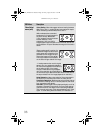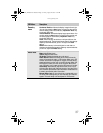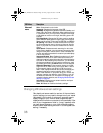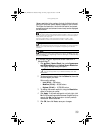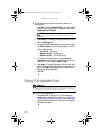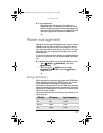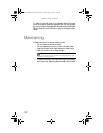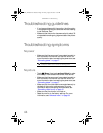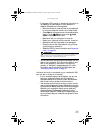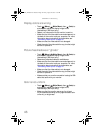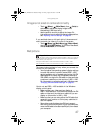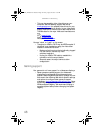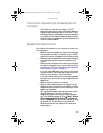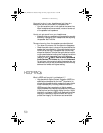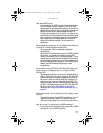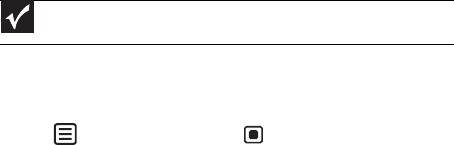
CHAPTER 4: Troubleshooting
44
Troubleshooting guidelines
• If you have problems with the monitor, the information
in this chapter may help you solve them without needing
to call Customer Care.
• Make sure that the monitor has warmed up for about 30
minutes before making any judgments about the picture
quality.
Troubleshooting symptoms
No power
• Make sure that the power cord is connected correctly to
both the back of the monitor and the wall outlet. For
more information about connecting the power cord, see
“Connecting power” on page 17.
No picture
• Touch (Menu), then touch (Input Select) to make
sure that you have selected the correct video source.
• Make sure that the power cord is connected correctly to
both the back of the monitor and the wall outlet. For
more information about connecting the power cord, see
“Connecting power” on page 17.
• Make sure that the video cable is connected securely to
the back of the monitor and computer. For more
information about connecting the video cable, see
“Connecting video inputs” on page 12.
• Make sure that the monitor is turned on.
• Reset the monitor to the factory settings. For more
information, see “Advanced menu” on page 38.
Important
If the power LED is on, the monitor is receiving power.
8512322_XHD3000 Usr Gde.book Page 44 Friday, August 10, 2007 12:33 PM