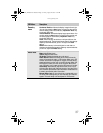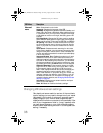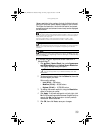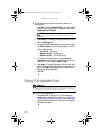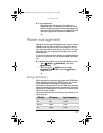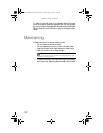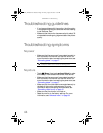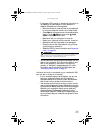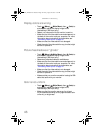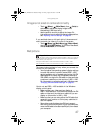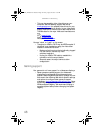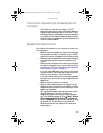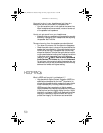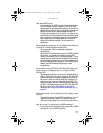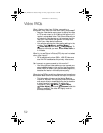www.gateway.com
45
• If the power LED is orange, it means that the monitor is
not detecting a video source or input detection is
disabled. Complete the following steps:
• Move the mouse or press any key on the keyboard
to bring the computer monitor out of sleep mode.
• Press Input on the remote control to choose another
input or touch (Menu), then touch (Input
Select) to choose another input.
• Make sure that your computer is turned on.
• Restart your computer with the monitor turned on.
• Make sure that the video cable is not damaged.
• Check the end of the video cable for any pins that
might be bent or pushed in.
• Reset the OSD. For more information, see “Advanced
menu” on page 38.
• Turn off the monitor and unplug the video cable from the
back of your computer. Turn the monitor back on and
wait for ten seconds. If the monitor is functioning
correctly, a “No Signal” message appears. For more
information about connecting the video cable, see
“Connecting video inputs” on page 12.
You have the monitor connected to your notebook’s VGA
port but see no image on the screen.
• If your notebook supports dual displays, you can use
both your notebook’s display and this monitor in
extended desktop multi-monitor mode. See Windows
Help to learn how to enable multiple monitors.
• You can also use this monitor as your primary monitor
and not use the notebook’s screen. Notebook computers
typically have an F
N key combination that lets you toggle
between your notebook’s display and an externally
attached display. On Gateway notebooks, this key
combination is F
N+F4. The F4 key is located along the
top row of keys. See your notebook user guide for more
information.
Important
If the monitor is not detecting a video signal, you will see a “No
Signal” message on the display followed by a “No Input Detected”
message. At this point, a video tutorial will play.
8512322_XHD3000 Usr Gde.book Page 45 Friday, August 10, 2007 12:33 PM