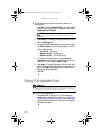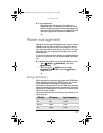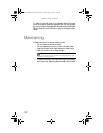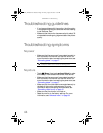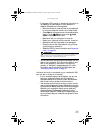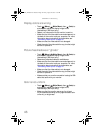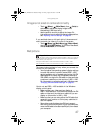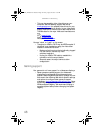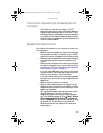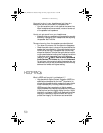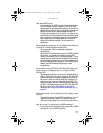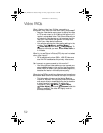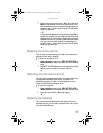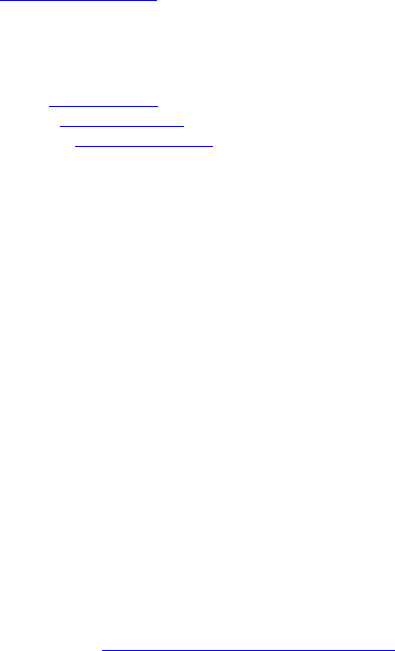
CHAPTER 4: Troubleshooting
48
• This may be caused by older video drivers on your
computer. See the Gateway support Web site at
www.gateway.com
for updated video drivers for your
computer. You can also go directly to your video card’s
support Web site for the most up-to-date video drivers.
The Web sites for the major video card manufacturers
are:
ATI
®
: www.ati.com
Intel
®
: www.intel.com
Nvidia
®
: www.nvidia.com
You see “noise” or “trash” on the screen
• The signal on HDMI or DVI-D may be HDCP encoded. If
the signal is not decoded correctly, the video either
flashes or shows colored snow.
• Make sure that the output device is directly plugged
into the monitor (remove any video
switchers/receivers).
• Unplug the HDMI or DVI cable to reestablish a
connection with the output device.
• Stop and restart the output device to allow
renegotiation.
Gaming support
Your games do not have support for widescreen displays.
• Newer games are adding support for widescreen
displays as the widescreen format becomes more
popular. Check the game’s Web site for updates. You can
also consult the following Web site for specific settings
and options to configure older games to support
widescreen: www.widescreengamingforum.com
. Some
adjustments may require you to make changes to the
Windows System Registry. We recommend making a
complete system backup before changing the System
Registry.
8512322_XHD3000 Usr Gde.book Page 48 Friday, August 10, 2007 12:33 PM