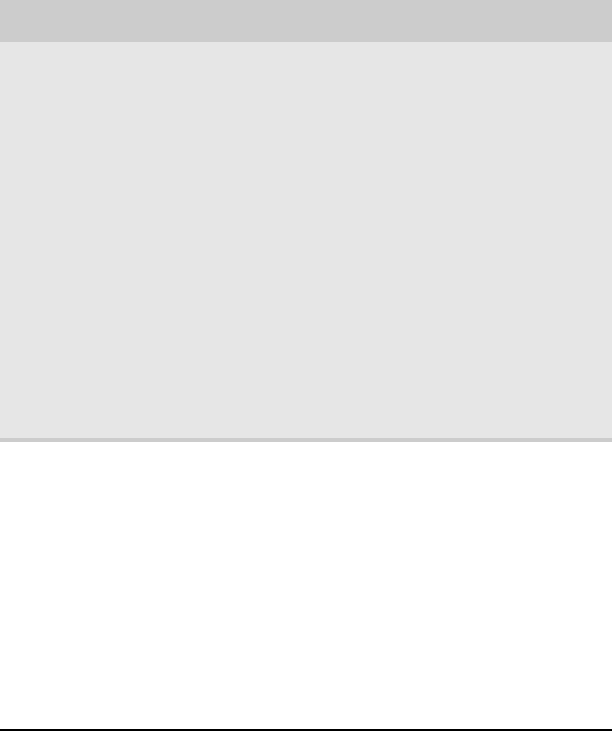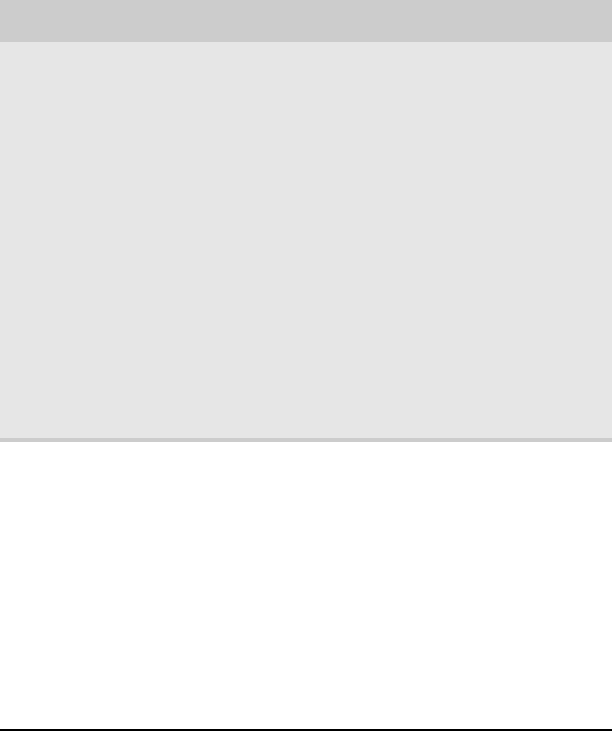
CHAPTER 3: Using Your Monitor
34
Using monitor menus
Use the monitor’s on-screen display (OSD) menus to change
settings and select inputs.
OSD Menu Description
Main menu
Auto—Automatically adjusts your monitor to its optimum
settings. (VGA input only)
Picture—Opens the Picture menu, where you can adjust
brightness, contrast, and gamma.
PIP Settings—Opens the PIP Settings menu, where you can
adjust the source, position, size, and transparency of the
Picture-in-Picture image.
Video Adjust—Opens the Video Adjust menu, where you can
adjust the RGB (red, green, and blue) values of the video image
from a source such as composite video, S-Video, or component
video.
Geometry—Opens the Geometry menu, where you can adjust
image size and minimize distortions.
Audio—Opens the Audio menu, where you can adjust volume,
bass, treble, 3D audio, audio source, auto delay, and manual
delay.
Advanced—Opens the Advanced menu, where you can adjust
color balance, change the OSD language, and display
information about current monitor settings.
Reset—Resets the monitor to its factory settings for the
currently displayed input.
Picture menu
Brightness—Adjusts the amount of light in all portions of the
picture. Use the lowest brightness setting you are comfortable
with to maximize the life of the monitor backlights. You may
need to readjust brightness after the monitor warms up.
Sharpness—Adjusts the clarity of the image.
Contrast—Adjusts the level of white between the lightest and
darkest portions of an image.
Gamma—Customizes the gamma level. High gamma levels
increase white levels and low gamma levels increase contrast.
Black Level—Adjusts the brightness level in the darkest part
of the image.
Saturation—Adjusts the intensity of a hue. High saturation
results in very bright, vivid colors. Low saturation results in
grayish colors.
Hue—Adjusts the color spectrum of the display.
8512322_XHD3000 Usr Gde.book Page 34 Friday, August 10, 2007 12:33 PM