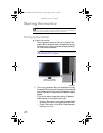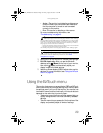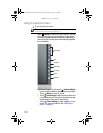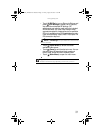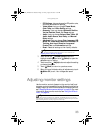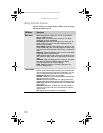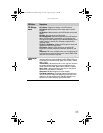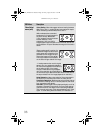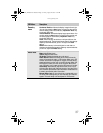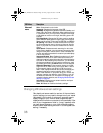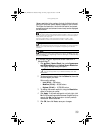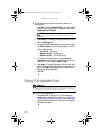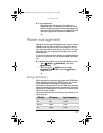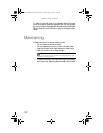www.gateway.com
35
PIP Settings
menu
PIP Display—Toggles the display of the PIP window.
PIP Source—Sets the source of the video used in the PIP
window.
PIP Position—Sets the position of the PIP window on the main
screen.
PIP Size—Sets the size of the PIP window.
PIP Transparency—Sets the transparency of the PIP window.
When the PIP window is transparent, you are able to see
through the PIP video display to your Windows desktop, which
makes it easier to access your computer programs while
watching video.
PIP Full or PIP Restore—Makes the PIP image full screen and
restores the PIP to its original size.
PIP Picture—Opens a menu where you can set the PIP
brightness, contrast, sharpness, black level, saturation, and
hue.
Important: PIP is only available when you are displaying PC
input as the main input and the monitor is set to 2560 x 1600
(dual-link DVI connection required).
Video Adjust
menu
Unless otherwise indicated, these settings apply only to SD
(standard definition) video at 480i and below. Where “PC input”
is indicated, the resolutions that apply are from 800 × 600 to
2560 × 1600.
Theme Mode - Activates the built-in color engine to enhance
the graphic effects according to what is displayed on the
screen. Choose from Web, Game, Movie, Picture, or Custom.
Color Temp – Adjusts the tints of the colors in the picture.
Choose from Cool, Neutral, and Warm
Sharpness—Adjusts sharpness for video images.
Film Mode Detection—Film Mode Detection detects frame
rates of the source image and adapts the frame rate of the
display for ultimate image quality. Bad Edit Detection and
Correction corrects incorrectly synchronized video.
OSD Menu Description
8512322_XHD3000 Usr Gde.book Page 35 Friday, August 10, 2007 12:33 PM