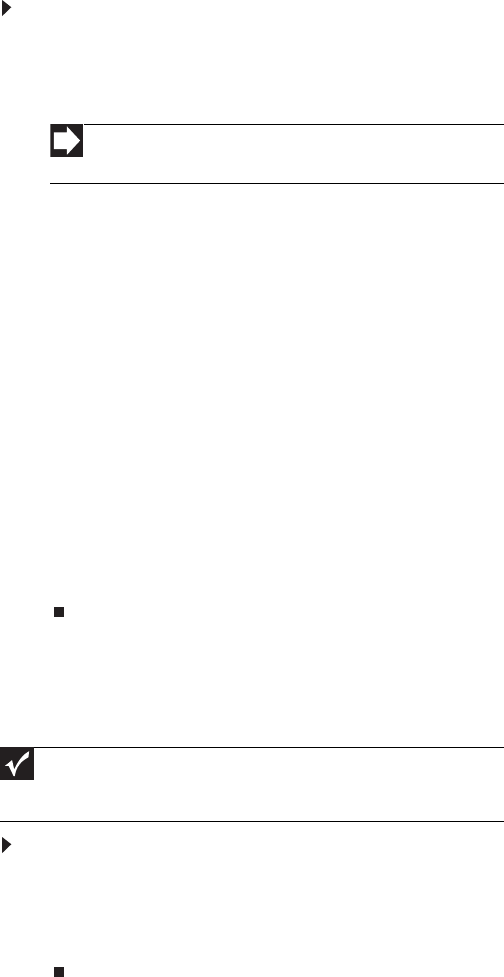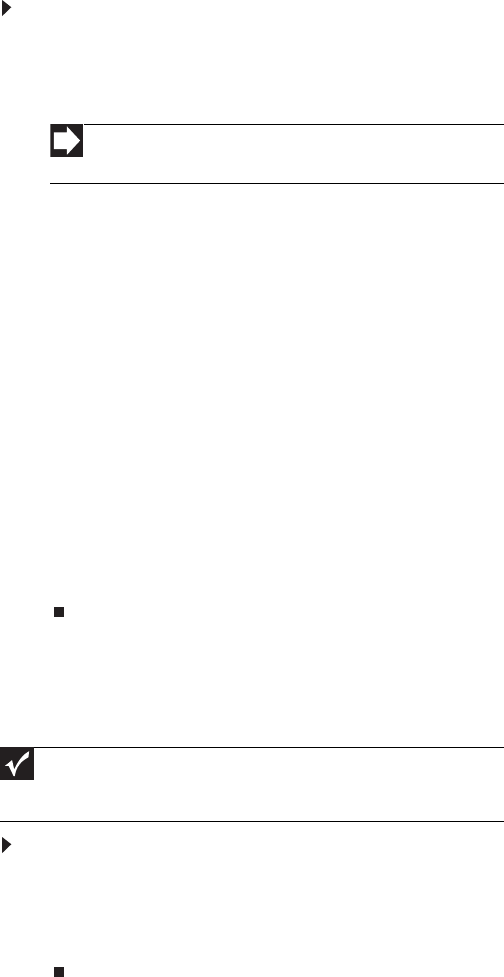
CHAPTER 3: Using Your Monitor
40
To change the color depth and screen resolution in
Windows XP:
1 Click Start, then click Control Panel. The Control Panel
opens. If your Control Panel is in Category View, click
Appearance and Themes.
2 Click Display. The Display Properties dialog box opens.
3 Click the Settings tab.
4 To change the color depth, click the arrow button to open
the Color quality list, click the color depth you want.
Color quality settings:
• Low (8-bit) = 256 colors
• Medium (16-bit) = 65,500 colors
• Highest (32-bit) = 16,700,000 colors
5 To change the screen resolution, drag the Screen
resolution slider to the size you prefer. The optimum
resolution for your display is 2560 × 1600.
6 Click Apply. If the new settings do not look right, click
No. If the new settings make the screen illegible and you
cannot click No, the settings return to their previous
values after several seconds.
7 Click OK
Using the speaker bar
To turn on the speaker bar:
• The speaker bar is always on. If you connected the
speaker bar by following the instructions in “Setting up
the optional speaker bar” on page 19, the speaker bar
receives power constantly from the monitor’s speaker
bar power connector.
Shortcut
You can also right-click on your Windows desktop, then click
Properties.
Important
If you connect the speaker bar to the monitor while the monitor is turned
on, the speaker bar will not initialize and will not work correctly. If this happens,
turn the monitor off, then back on to enable the speaker bar.
8512322_XHD3000 Usr Gde.book Page 40 Friday, August 10, 2007 12:33 PM