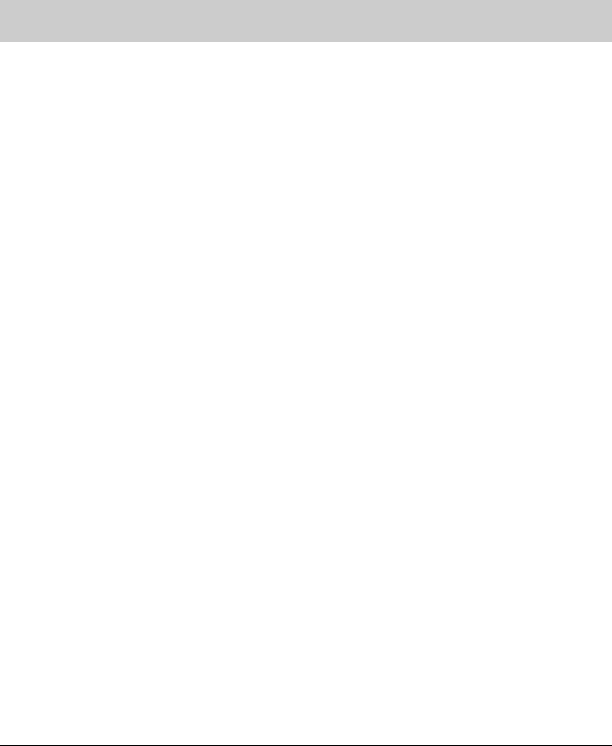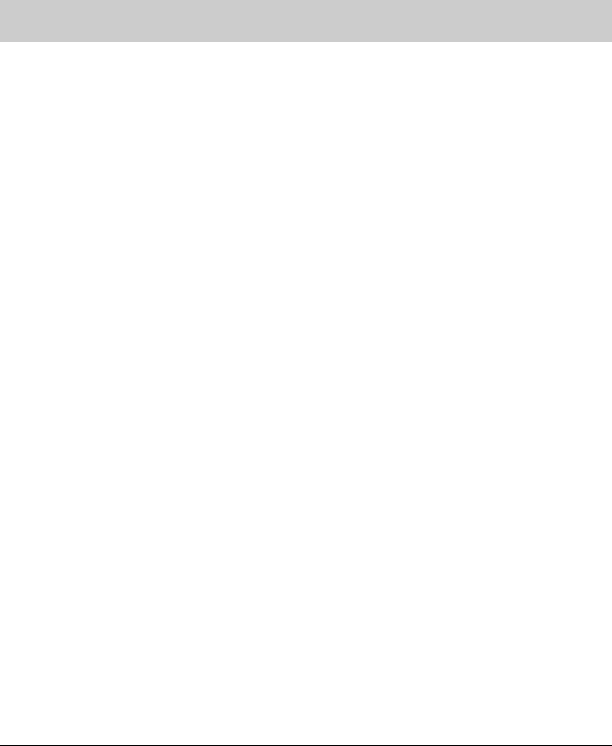
CHAPTER 3: Using Your Monitor
38
Changing Windows screen settings
Color depth and screen resolution are two of the most basic
monitor settings you may need to change to suit your needs.
Color depth is the number of colors your computer uses to
display images on your monitor. Most images look best
displayed with the maximum number of colors available. If the
color in your images seems “false” or “jumpy,” especially after
you have played a game or run a video-intensive program,
check the color depth setting and return it to the highest color
setting, if necessary.
Advanced
menu
Color—Customizes the color levels.
Language—Changes the language of the OSD.
LED Mode—Changes the brightness of the Menu, Standby, and
Power LED to Day Mode or Nite Mode. When watching movies
in a darkened room, you may want to change the LED mode
to Nite Mode to avoid an over-bright, distracting power LED
indicator.
DVI Video Mode—Changes the DVI video mode by enabling
either RGB Color Space (used for digital input) and YUV Color
Space (used for analog TV input such as NTSC, PAL, and SECAM).
IR Training—Trains other universal remote controls to learn
the IR commands that control the monitor features. Use this
option if you prefer not to use the included monitor remote
control.
Input Search—Enables automatic searching for valid video
inputs. If set to disabled, you must manually change the input
using the touch pad or remote control. If set to enabled, the
monitor automatically searches for an active input and displays
it when one is found.
Integrated Product Tour—Enables the product tour. If set to
enabled and if there are no active video inputs found, the
display automatically starts the product tour when the display
is turned on. After watching the product tour, you should set
this feature to disabled. You can watch the product tour again
by pressing and holding the Menu button for three seconds.
Resolution Reminder—If the computer display input (VGA,
single-link DVI, or HDMI-PC only) is not set to 1920 × 1200 or
if the computer display input (dual-link DVI) is not set to
2560 × 1600, displays a reminder that you should change your
computer’s settings to use the optimum 1920 × 1200 or
2560 × 1600 resolution. If you prefer using your monitor at a
resolution less than the optimum, use this option to turn off
the Resolution Reminder. For information on changing your
computer’s display resolution, see “Changing Windows screen
settings” on page 38.
Information—Displays current screen resolution and input
source for the main display.
Reset All—Resets all values to the factory settings.
OSD Menu Description
8512322_XHD3000 Usr Gde.book Page 38 Friday, August 10, 2007 12:33 PM