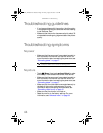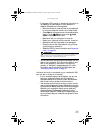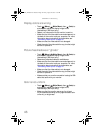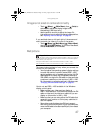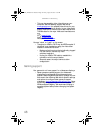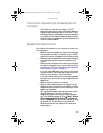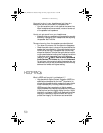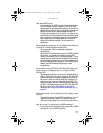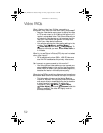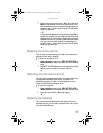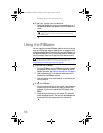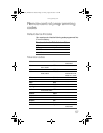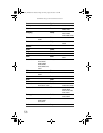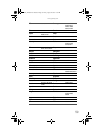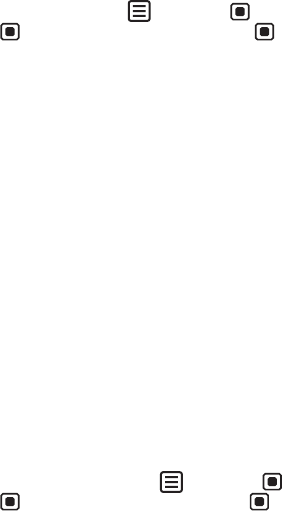
CHAPTER 4: Troubleshooting
52
Video FAQs
When I display video from S-Video, composite, or
component, why does the video look overly compressed?
• See your video device user manual to adjust the video
or TV format output to 16:9. Setting this option to 4:3
results in compressed video. This is done differently on
all brands of video devices, so it is important that you
read your video device user guide or the help tools
within your video device’s software.
• You can also optimize the video scaling settings in the
monitor. Touch (Menu), (Main Menu),
(Video Adjust), then touch (Video Scaling). To
change to the mode you want, choose Wide, Zoom, or
1:1 modes.
When I try to use Picture in Picture (PIP), why can I not select
other video inputs?
• PIP is available only when 2560 × 1600 PC video over
dual-link DVI is selected as the primary video source.
Can I connect my game console to this monitor?
• Yes. Using optional video cables you can connect your
game console directly to the monitor. Use Component
Video (YPbPr) or HDMI if your game console supports it,
because this results in the best picture quality.
When playing DVDs or watching video sources, I sometimes
see random black and white noise at the top of the picture.
• This information is known as the Vertical Blanking
Interval or VBI data. This is typically where information
such as sub-titles or closed captioning text is stored on
a video frame by frame basis. To remove this
information, Touch (Menu), (Main Menu),
(Video Adjust), then touch (Overscan) to set this
option to enabled. The video will slightly zoom to
eliminate this effect.
8512322_XHD3000 Usr Gde.book Page 52 Friday, August 10, 2007 12:33 PM