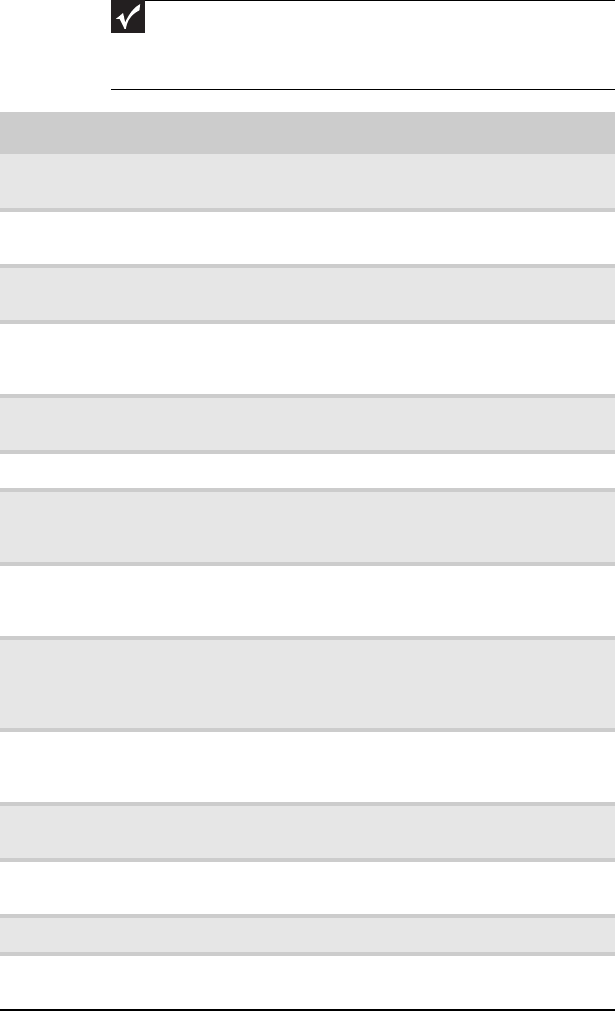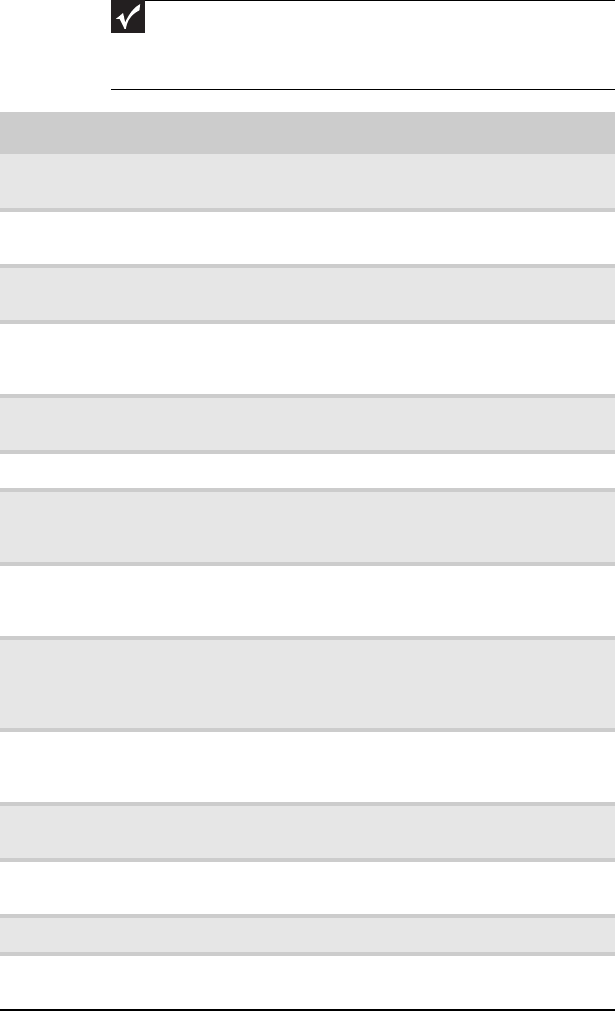
CHAPTER 1: Checking Out Your Monitor
8
Important
Your remote control works for your monitor, but you must program it to
work for your other devices (such as cable or satellite set-top boxes and DVD
players). For more information, see “Programming the universal remote control”
on page 54.
Button Function
Select cable/satellite
remote mode
For universal remote control functions, press to control
your cable or satellite set-top box.
Select DVD remote
mode
For universal remote control functions, press to control
your DVD player.
Back menu Press to go back one menu level (while in an on-screen
menu).
Programming
guide/DVD menu
Press to open your cable or satellite provider’s
programming guide (while in cable or satellite mode)
or to open the DVD menu (while in DVD mode).
Channel recall Press to return to the previous channel that was
viewed.
Volume Press to adjust the volume.
Input (video source
select)
Press LCD, then press Input to select the video source.
You can select DVI, HDMI, VGA, Composite,
Component, or S-Video.
Power Press to turn the monitor on and off. If using a display
mode other than LCD, press to turn off the selected
component.
Open Windows Media
Center
While in LCD mode, press to open Windows Media
Center. (Your computer must have a Windows Media
Center IR receiver installed. IR receivers must be
purchased separately.)
Select LCD remote
mode
After using universal remote control functions (such as
for a set-top box or DVD player), press this button to
control your LCD monitor.
Playback controls Press to operate the playback functions of the selected
device.
Display on-screen
information
Press to display the current resolution and video input
mode.
Menu controls Press to navigate through on-screen menus.
Clear/exit/cancel Press to clear a character, exit a menu, or cancel a
command. (Function depends on the current mode.)
8512322_XHD3000 Usr Gde.book Page 8 Friday, August 10, 2007 12:33 PM