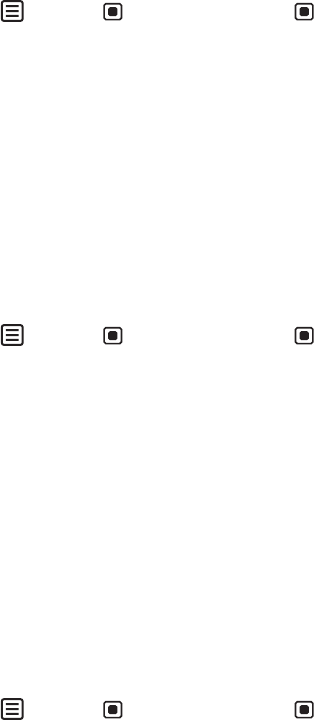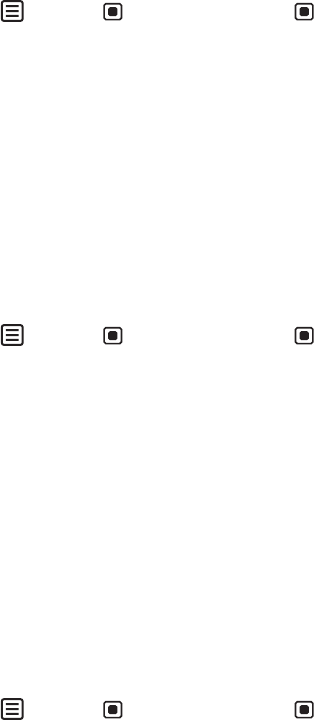
CHAPTER 4: Troubleshooting
46
Display colors are wrong
• Touch (Menu), (Main Menu), then (Auto) to
automatically adjust the display image to the
ideal settings. (VGA input only.)
• Restart your computer with the monitor turned on.
• Make sure that the video cable is connected securely to
the back of the monitor and your computer. For more
information about connecting the video cable, see
“Connecting video inputs” on page 12.
• Make sure that the video cable is not damaged.
• Check the end of the video cable for any pins that might
be bent or pushed in.
Picture has shadows or “ghosts”
• Touch (Menu), (Main Menu), then (Auto) to
automatically adjust the display image to the
ideal settings. (VGA input only.)
• Remove any extension cables or switchboxes.
• Make sure that the video cable is connected securely to
the back of the monitor and your computer. For more
information about connecting the video cable, see
“Connecting video inputs” on page 12.
• Make sure that the video cable is not damaged.
• Check the end of the video cable for any pins that might
be bent or pushed in.
• Make sure that your monitor connection is using the VGA
cable that came with your monitor.
Color is not uniform
• Touch (Menu), (Main Menu), then (Auto) to
automatically adjust the display image to the
ideal settings. (VGA input only.)
• Make sure that the monitor warms up for at least
30 minutes before making a final judgment about color
uniformity or brightness.
8512322_XHD3000 Usr Gde.book Page 46 Friday, August 10, 2007 12:33 PM