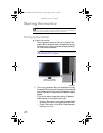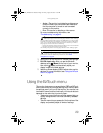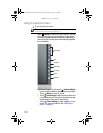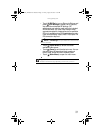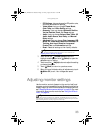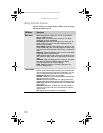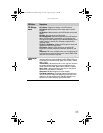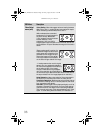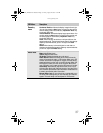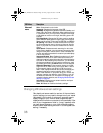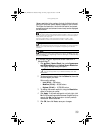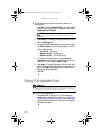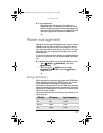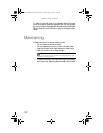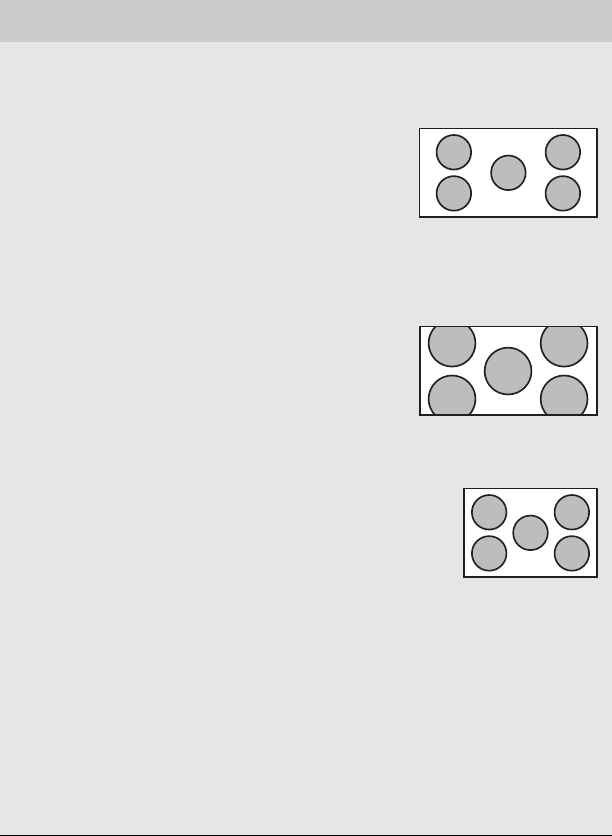
CHAPTER 3: Using Your Monitor
36
Video Adjust
menu (cont)
Video Scaling—Sets video aspect ratios and scaling between
Wide, Zoom, and 1:1 modes. PC input: sets resolution aspect
ratios and scaling between Wide, Zoom, and 1:1.
Wide mode stretches a standard
broadcast or full-frame image to fill
the entire screen. Widescreen
(1.76:1) images fill the entire screen
without distortion, while
widescreen (1.85:1 and 2.35:1)
images appear without distortion but with black bars at the
top and bottom. PC input: Stretches the image to fit the entire
screen.
Zoom mode crops off a portion of a
widescreen image in order to fill the
entire screen with a distortion-free
and black bar-free image. PC input:
Zooms the image to fill the screen
from top to bottom with black bars
on the left and right sides of the image.
1:1 mode preserves the movie’s original
aspect ratio, so a standard broadcast or
full-frame movie appears with black bars
on the left and right of the image.
PC input: Preserves the original aspect
ratio of the resolution by using black bars
on the left and right sides and variable sizes of black bars on
the top and bottom of the image (depends on resolution).
Noise Reduction—Uses noise reduction filters that adapt to
the amount of noise and motion from the video source.
Cross Color Reduction—Reduces cross-color artifacts, such as
unintentional flashing colors or rainbow patterns, that result
from composite video signals.
Overscan—A video signal is often displayed slightly cut off at
all edges. If Overscan is turned off, you may notice strange
video anomalies on the edges of the video being displayed.
This is normal and is part of the data embedded in any video
signal. To avoid seeing these anomalies, turn Overscan on.
OSD Menu Description
8512322_XHD3000 Usr Gde.book Page 36 Friday, August 10, 2007 12:33 PM