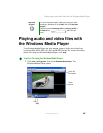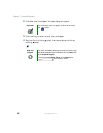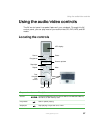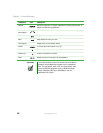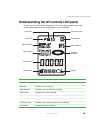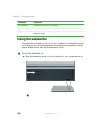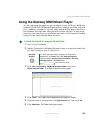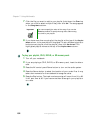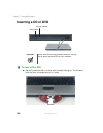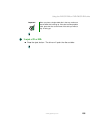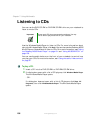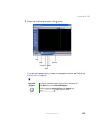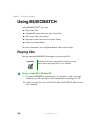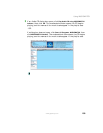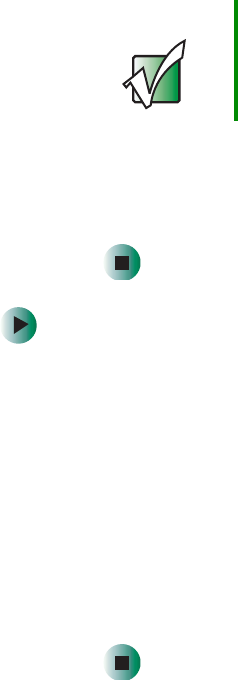
102
Chapter 7: Using Multimedia
www.gateway.com
7 Click the file you want to add to your playlist (hold down the CTRL key
when you click to select multiple files), then click
OK. The songs appear
in the
Song Name column.
8 If you have more than one playlist, the playlist at the top of the Playlist
Name
column is the one that will be played. To set a different playlist to
be the current playlist, click the playlist, then click
Set Current. The
highlighted playlist moves to the top of the
Playlist Name column.
To play your playlist, CD-R, DVD-R, or SD memory card:
1 Turn off your notebook.
2 If you are playing a CD-R, DVD-R, or SD memory card, insert the disc or
card.
3 Press the AV control panel Power button to turn on the audio system.
4 Press the Source button to select the location of your music files. It may
take a few moments for the notebook to recognize a disc.
5 Press the Play button. The track number counter will count from 01 to 99.
It will start over at 00 if you have more than 99 songs in your playlist or
on a disc.
Important You cannot specify the order of the songs if you use the
CTRL key method. To specify the song order, add one song
at a time to your playlist.