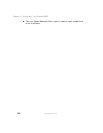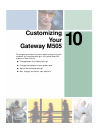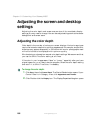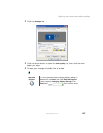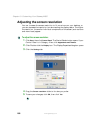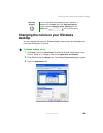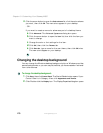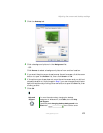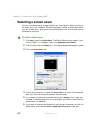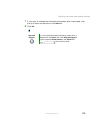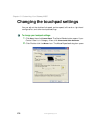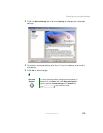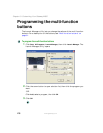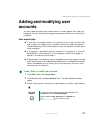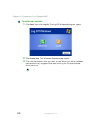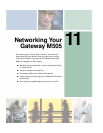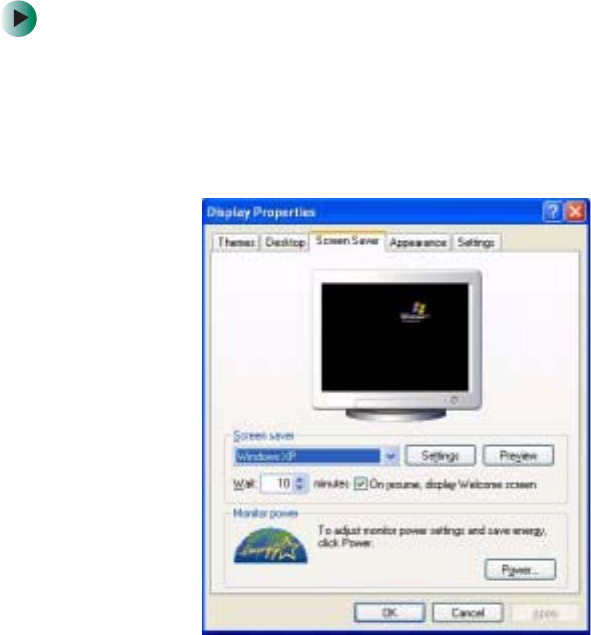
172
Chapter 10: Customizing Your Gateway M505
www.gateway.com
Selecting a screen saver
You can use a screen saver to keep others from viewing your display while you
are away from your notebook. Windows supplies a variety of screen savers that
you can choose from, and many more are available from the Internet and as
commercial products.
To select a screen saver:
1 Click Start, then click Control Panel. The Control Panel window opens. If your
Control Panel is in Category View, click
Appearance and Themes.
2 Click/Double-click the Display icon. The Display Properties dialog box opens.
3 Click the Screen Saver tab.
4 Click the arrow button to open the Screen Saver list, then click the screen
saver you want. Windows previews the screen saver.
5 If you want to customize the screen saver, click Settings, then make your
changes
. If the Settings button is not available, you cannot customize the
screen saver you selected.
6 If you want to display the Welcome (Login) screen whenever you exit the
screen saver, click the
On resume, display Welcome screen check box.