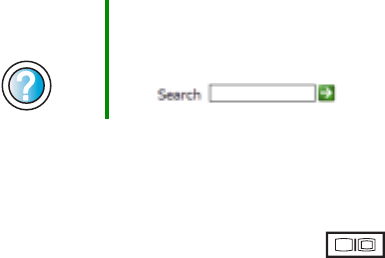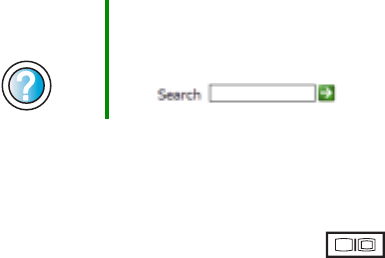
265
Troubleshooting
www.gateway.com
■ If you print large files or many files at one time, you may want to add
additional memory to the printer. See the printer documentation for
instructions for adding additional memory.
You see a “Printer is out of paper” error message
After adding paper, make sure that the printer is online. Most printers have an
online/offline button that you need to press after adding paper.
Sound
You are not getting sound from the built-in speakers
■ Make sure that headphones are not plugged into the headphone jack. For
the location of the headphone jack, see “Left side” on page 3.
■ Make sure that the volume control on your notebook is turned up. For
more information, see “Using the audio/video controls” on page 97.
■ Make sure that the Windows volume control is turned up. For more
information, see “Adjusting the volume” on page 90.
■ Make sure that Mute controls are turned off. For more information about
the mute setting, see “System key combinations” on page 30 or “Using the
audio/video controls” on page 97, or “Adjusting the volume” on page 90.
Video
The external monitor is not working
■ Make sure that you have pressed FN+ to activate the external
monitor option.
■ Make sure that the monitor is turned on and that the video cable is
connected correctly.
TV out is not working
■ Make sure that you have activated TV out. For more information, see
“Viewing the display on a television” on page 141.
Help and
Support
For more information about troubleshooting sound issues
in Windows XP, click Start, then click Help and Support.
Type the keyword sound troubleshooter in the Search
box , then click the arrow.