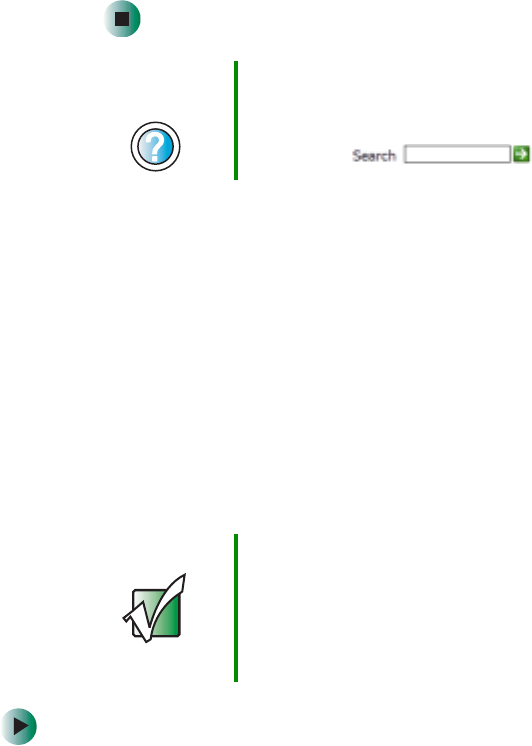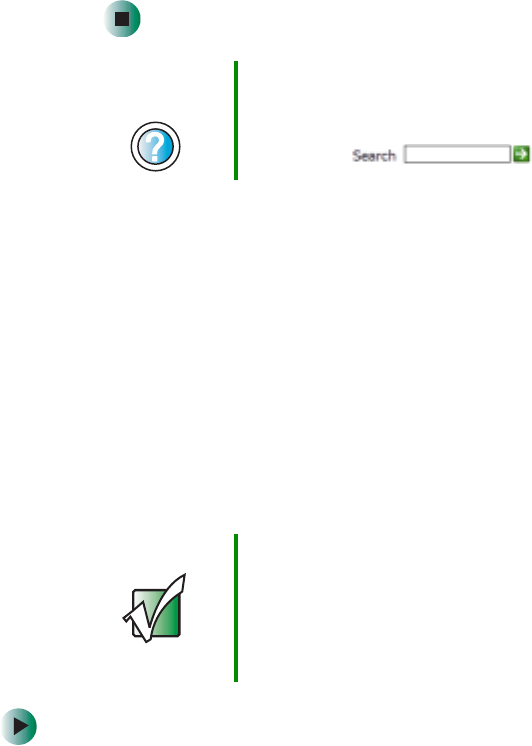
53
Working with files and folders
www.gateway.com
5 Type a name for the folder, then press ENTER. The new folder name appears
by the folder icon.
For information about renaming folders, see “Shortcuts” on page 65.
Copying and moving files and folders
The skills you need to copy and move files are called copying, cutting, and pasting.
When you copy and paste a file or folder, you place a copy of the file or folder
on the Windows clipboard, which temporarily stores it. Then, when you decide
what folder you want the copy to go in (the destination folder), you paste it there.
When you cut and paste a file or folder, you remove the file or folder from its
original location and place the file or folder on the Windows clipboard. When
you decide where you want the file or folder to go, you paste it there.
To copy a file or folder to another folder:
1 Locate the file or folder you want to copy. For more information, see
“Viewing drives” on page 51 and “Searching for files” on page 58.
2 Right-click (press the right touchpad button) the file or folder that you
want to copy. A pop-up menu opens on the desktop.
3 Click Copy on the pop-up menu.
4 Open the destination folder.
Help and
Support
For more information about creating files and folders in
Windows XP, click Start, then click Help and Support.
Type the keyword creating files and folders in the
Search box , then click the arrow.
Important The clipboard stores whatever you cut or copy until you cut
or copy again. Then the clipboard contains the new
information only. Therefore, you can paste copies of a file
or folder into more than one place, but as soon as you copy
or cut a different file or folder, the original file or folder is
deleted from the clipboard.