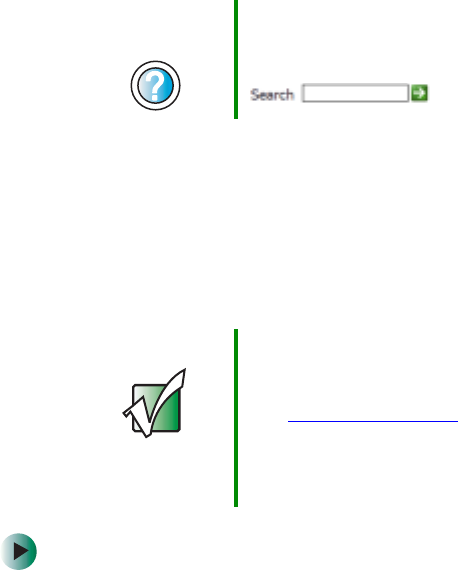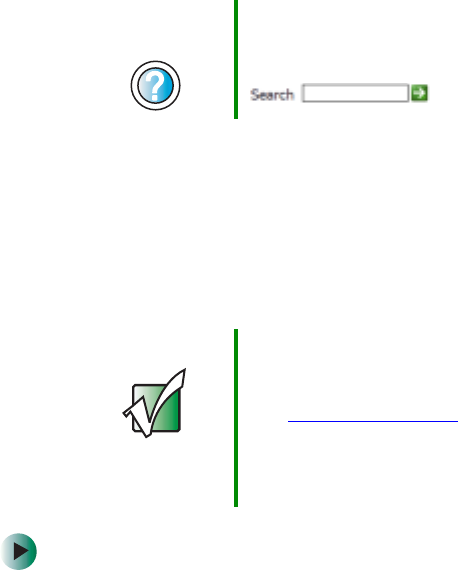
222
Chapter 14: Restoring Software
www.gateway.com
Updating device drivers
The Restoration CDs contain a device driver update utility that works over the
Internet. If you do not have an Internet service provider, the update utility
works by direct-dialing the device driver update service.
To update device drivers:
1 Insert the red Drivers and Applications CD into the DVD/CD-RW or
DVD-RW/CD-RW drive. If the program starts automatically, go to Step 5.
- OR -
If the program does not start automatically, go to Step 2.
2 Click Start, then click Run. The Run dialog box opens.
3 In the Open text box, type d:\runmenu.exe (where d is the drive letter of
the DVD/CD-RW or DVD-RW/CD-RW drive).
4 Click OK.
5 If this is the first time you have inserted the red Drivers and Applications
CD, accept the End User License Agreement (EULA) by clicking
Yes, I accept
it
, then clicking Continue. The Gateway Driver and Application Recovery
program starts and the
Drivers and Application Recovery tab appears.
6 Click the Web Updates tab.
Help and
Support
For more information about reinstalling device drivers in
Windows XP, click Start, then click Help and Support.
Type the keyword drivers in the Search box
, then click the arrow.
Important Only use the wireless Ethernet drivers approved for the
country the device will be used in. See the red Drivers and
Applications CD or the Gateway Technical Support Web
site (support.gateway.com
).
See “Safety, Regulatory, and Legal Information” on
page 271 for general wireless regulatory and safety
guidelines.