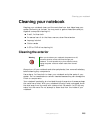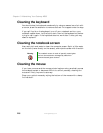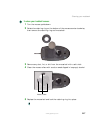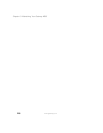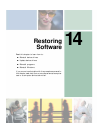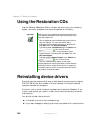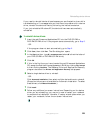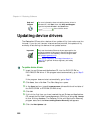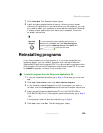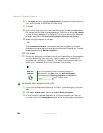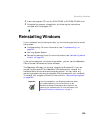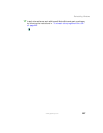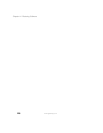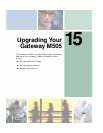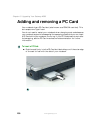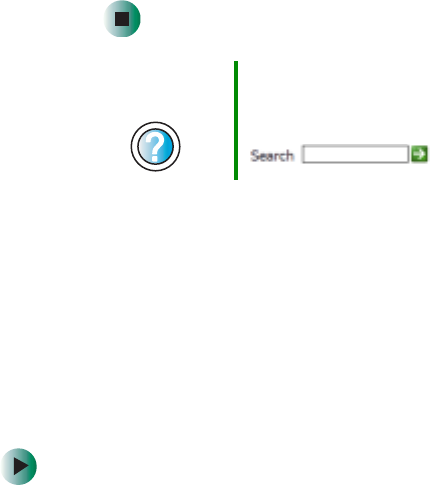
223
Reinstalling programs
www.gateway.com
7 Click Check Now. The Connect window opens.
8 Install available updated device drivers by following the on-screen
instructions. Depending on the device driver you are updating, you may
only need to restart your notebook to complete the installation. However,
if a setup wizard opens when you restart your notebook, follow the
on-screen instructions.
Reinstalling programs
If you have problems running a program or if you have reinstalled your
operating system, you can reinstall programs from the red Drivers and
Applications CD and other program CDs. If you are reinstalling programs from
other program CDs, follow the installation instructions on each CD. If you want
to reinstall a program, uninstall the old version first.
To reinstall programs from the Drivers and Applications CD:
1 If you just reinstalled Windows, go to Step 4. Otherwise, go to the next
step.
2 Click Start, Control Panel, then click Add or Remove Programs.
3 In the Currently Installed Programs list, click the program you want to
uninstall, then click
Change/Remove and follow the on-screen instructions.
4 Insert the red Drivers and Applications CD into the DVD/CD-RW or
DVD-RW/CD-RW drive. If the program starts automatically, go to Step 8.
- OR -
If the program does not start automatically, go to Step 5.
5 Click Start, then click Run. The Run dialog box opens.
Help and
Support
For more information about updating device drivers in
Windows XP, click Start, then click Help and Support.
Type the keyword updating drivers in the Search box
, then click the arrow.