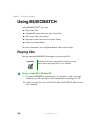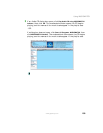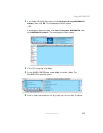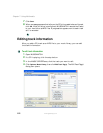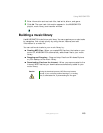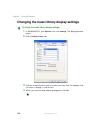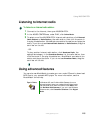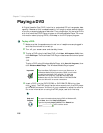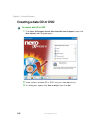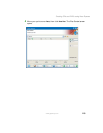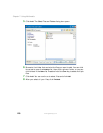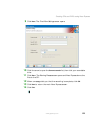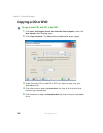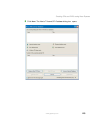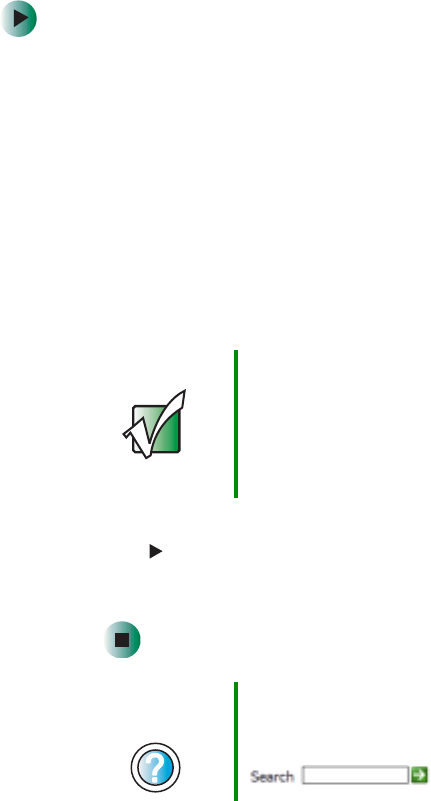
116
Chapter 7: Using Multimedia
www.gateway.com
Playing a DVD
A Digital Versatile Disc (DVD) is similar to a standard CD but has greater data
capacity. Because of this increased capacity, full-length movies, several albums
of music, or several gigabytes of data can fit on a single disc. You can play DVDs
with the InterVideo DVD Player program or Windows Media Player. For more
information about playing DVDs, click
Help in the DVD player program.
To play a DVD:
1 Make sure that the speakers are turned on or headphones are plugged in
and that the volume is turned up.
2 Turn off your screen saver and standby timers.
3 To play a DVD using InterVideo DVD, click Start, All Programs, DVD, then
click
DVD Player. The InterVideo DVD Player video screen and control panel
open.
-OR-
To play a DVD using Windows Media Player, click
Start, All Programs, then
click
Windows Media Player. The Windows Media Player opens.
4 Insert a DVD into the DVD/CD-RW or DVD-RW/CD-RW drive, then
click (play). The DVD plays. Use the volume controls in the DVD player
or the audio buttons on the front of your notebook to adjust the volume.
For more information on using the DVD player, see its online help.
Important If the InterVideo DVD player is not on your Start menu, or
if Windows Media Player cannot play a DVD, you will need
to install the InterVideo DVD program. To install the
InterVideo DVD program, insert the InterVideo DVD
Software disc into your DVD/CD-RW or DVD-RW/CD-RW
drive and follow the on-screen instructions.
Help and
Support
For more information about playing DVDs in Windows XP,
click Start, then click Help and Support.
Type the keyword playing DVDs in the Search box
, then click the arrow.