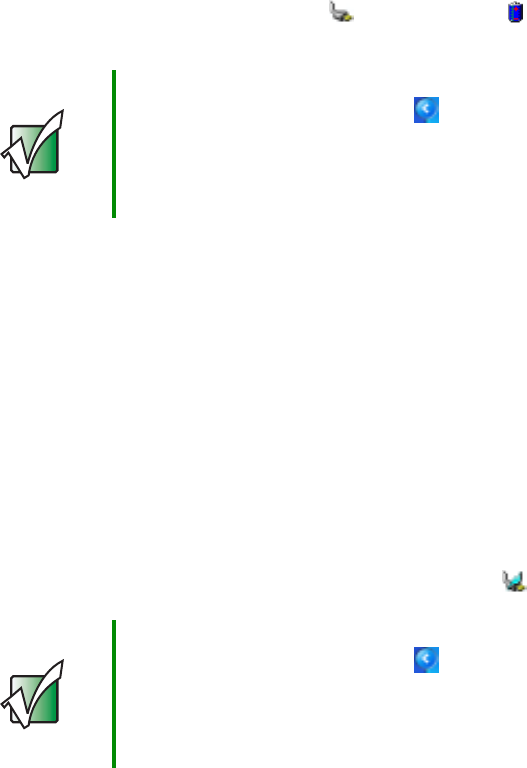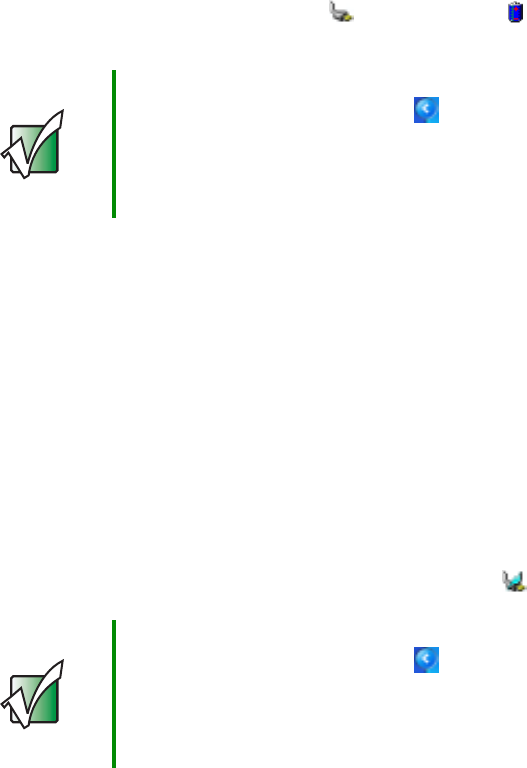
146
Chapter 8: Managing Power
www.gateway.com
Monitoring the battery charge
Closely monitor the battery charge. When the battery charge gets low, change
the battery or connect to AC power immediately to prevent losing any unsaved
work.
Monitor the battery charge by:
■ Double-clicking the power cord icon or battery icon in the taskbar.
The Power Meter dialog box opens.
■ Looking at the power and battery charge indicators:
■ Power indicator on - notebook is on.
■ Power indicator blinking - battery charge is very low.
■ Power indicator off - notebook is off.
■ Battery charge indicator on - battery is charging.
Recharging the battery
The battery recharges while it is installed and your notebook is connected to
AC power. While the battery is recharging, the battery charge indicator turns
on and the battery icon in the taskbar has a lightning bolt .
Important If the power cord or battery icon does not appear on the
taskbar, click the show hidden icons button. If the icon
still does not appear, make sure that Always show icon
on the taskbar is checked on the Power Options
Properties Advanced tab. See “Changing advanced
settings” on page 155 for more information.
Important If the power cord or battery icon does not appear on the
taskbar, click the show hidden icons button. If the icon
still does not appear, make sure that Always show icon
on the taskbar is checked on the Power Options
Properties Advanced tab. See “Changing advanced
settings” on page 155 for more information.