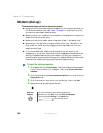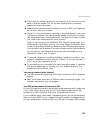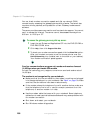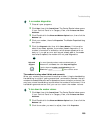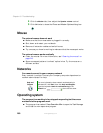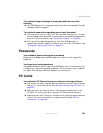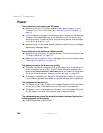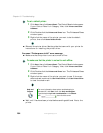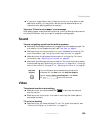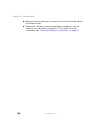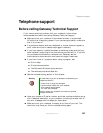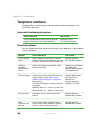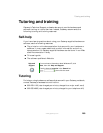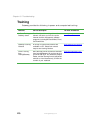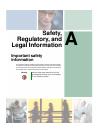264
Chapter 16: Troubleshooting
www.gateway.com
To set a default printer:
1 Click Start, then click Control Panel. The Control Panel window opens.
If your Control Panel is in Category View, click
Printers and Other
Hardware
.
2 Click/Double-click the Printers and Faxes icon. The Printers and Faxes
window opens.
3 Right-click the name of the printer you want to be the default
printer, then click
Set as Default Printer.
■ Reinstall the printer driver. See the guide that came with your printer for
instructions on installing the printer driver.
You see a “Printer queue is full” error message
■ Make sure that the printer is not set to work offline.
To make sure that the printer is not set to work offline:
1 Click Start, then click Control Panel. The Control Panel window opens.
If your Control Panel is in Category View, click
Printers and Other
Hardware
.
2 Click/Double-click the Printers and Faxes icon. The Printers and Faxes
window opens.
3 Right-click the name of the printer you want to use. If the menu
shows a check mark next to
Use Printer Offline, click Use Printer Offline
to clear the check mark.
■ Wait until files have been printed before sending additional files to the
printer.
Help and
Support
For more information about printer troubleshooting in
Windows XP, click Start, then click Help and Support.
Type the keyword printer troubleshooter in the Search
box , then click the arrow.