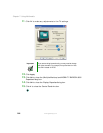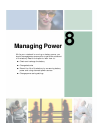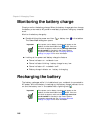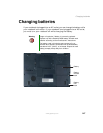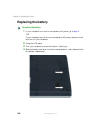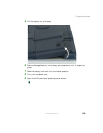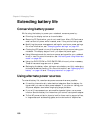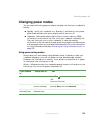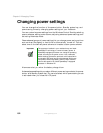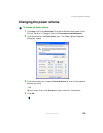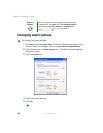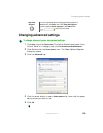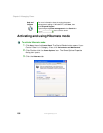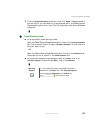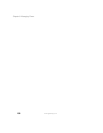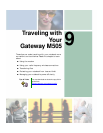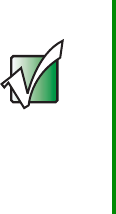
152
Chapter 8: Managing Power
www.gateway.com
Changing power settings
You can change the function of the power button, Standby system key, and
power-saving timers by changing power settings on your notebook.
You can customize power settings from the Windows Control Panel by selecting
power schemes, setting power alarms, adjusting advanced power settings, and
activating Hibernate mode.
Power schemes (groups of power settings) let you change power saving options
such as when the display or hard drive is automatically turned off. You can
select one of the defined power schemes or create a custom power scheme.
Alarms can alert you when the battery charge is low.
Advanced power settings let you assign different power saving modes to the power
button and Standby system key. You can also select which power saving mode
is activated when you close the LCD panel.
Important The processor installed in your notebook may use Intel
®
SpeedStep™ technology to conserve battery power. A
SpeedStep-equipped processor can change its operating
speed according to the power source. Your notebook’s
default settings operate the processor at full speed while
connected to AC power and at reduced speed (which uses
less power) while using battery power. Power schemes
also set the speed of an Intel
®
SpeedStep™-equipped
processor in Windows XP.