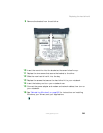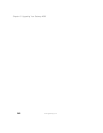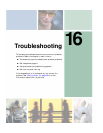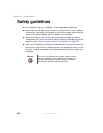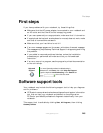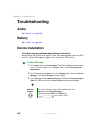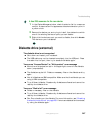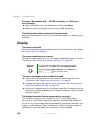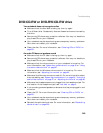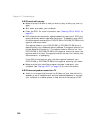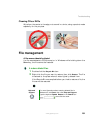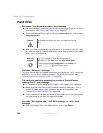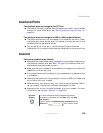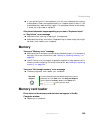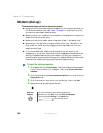249
Troubleshooting
www.gateway.com
DVD/CD-RW or DVD-RW/CD-RW drive
Your notebook does not recognize a disc
■ Make sure that the disc label is facing up, then try again.
■ Try a different disc. Occasionally discs are flawed and cannot be read by
the drive.
■ Some music CDs have copy protection software. You may not be able to
play these CDs on your notebook.
■ Your notebook may be experiencing some temporary memory problems.
Shut down and restart your notebook.
■ Clean the disc. For more information, see “Cleaning CDs or DVDs” on
page 251.
An audio CD does not produce sound
■ Make sure that the CD label is facing up, then try again.
■ Some music CDs have copy protection software. You may not be able to
play these CDs on your notebook.
■ Make sure that the volume control on your notebook is turned up. For
more information, see “System key combinations” on page 30 or “Using
the audio/video controls” on page 97.
■ Make sure that the Windows volume control is turned up. For more
information, see “Adjusting the volume” on page 90.
■ Make sure that Mute controls are turned off. For more information about
the mute setting, see “System key combinations” on page 30, “Using the
audio/video controls” on page 97, or “Adjusting the volume” on page 90.
■ Make sure that headphones are not plugged into the headphone jack. For
the location of the headphone jack, see “Left side” on page 3.
■ If you are using powered speakers, make sure that they are plugged in and
turned on.
■ Clean the CD. For more information, see “Cleaning CDs or DVDs” on
page 251.
■ Your notebook may be experiencing some temporary memory problems.
Shut down and restart your notebook.
■ Reinstall the audio device drivers. For more information, see “Reinstalling
device drivers” on page 220.