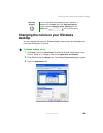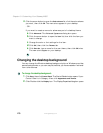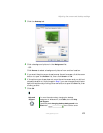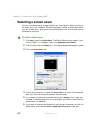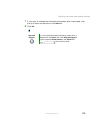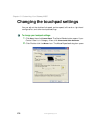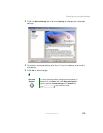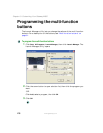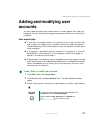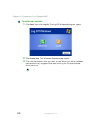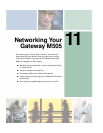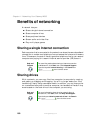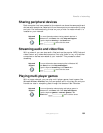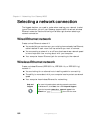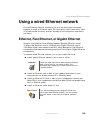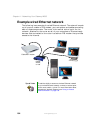177
Adding and modifying user accounts
www.gateway.com
Adding and modifying user
accounts
You can create and customize a user account for each person who uses your
notebook. You can also switch (change) user accounts without turning off your
notebook.
User account tips
■ If you want to create an account for someone, but you do not want that
user to have full access to your notebook, be sure to make that account
limited. Remember that limited accounts may not be able to install some
older programs.
■ If a program or peripheral device is installed in one account, it may not
be available in other accounts. If this happens, install the program or
device in the accounts that need it.
■ Files created in one account are not accessible from other accounts unless
the files are stored in the Shared Documents folder. The Shared Documents
folder is accessible from all accounts on that computer and from other
computers on the network.
To add, delete, or modify user accounts:
1 Click Start, then click Control Panel.
2 Click/Double-click the User Accounts icon. The User Accounts window
opens.
3 Follow the on-screen instructions to add, delete, or modify a user account.
Help and
Support
For more information about user accounts in Windows XP,
click Start, then click Help and Support.
Type the keyword user accounts in the Search box
, then click the arrow.