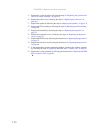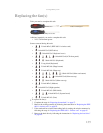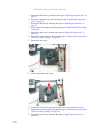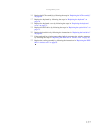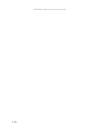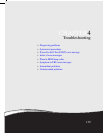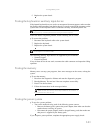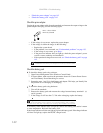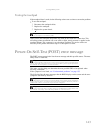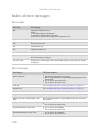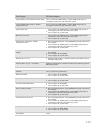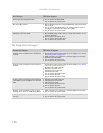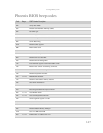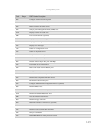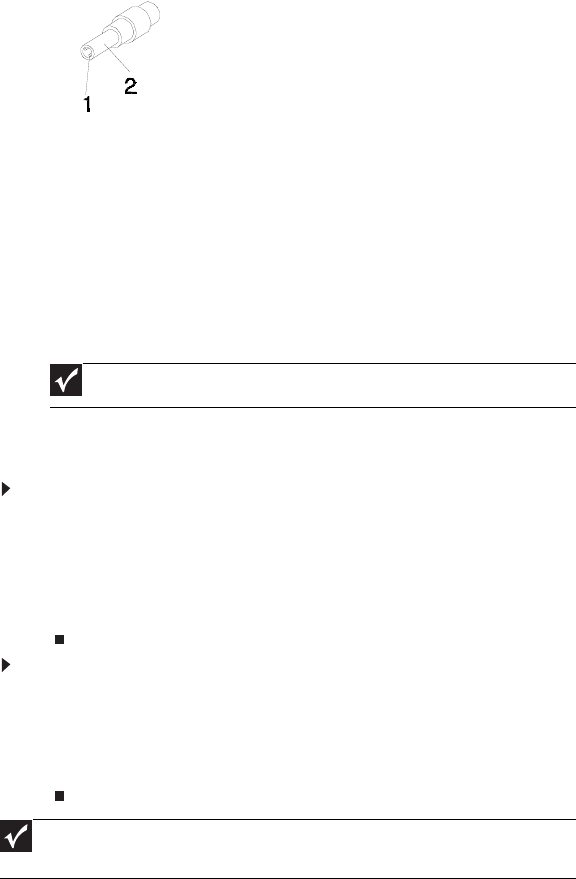
CHAPTER 4: Troubleshooting
142
• “Check the power adapter” on page 142
• “Check the battery pack” on page 142
Check the power adapter
Unplug the power adapter cable from the notebook and measure the output voltage at the
power adapter cable plug. See the following figure.
• If the voltage is not correct, replace the power adapter.
• If the voltage is within the range, do the following:
• Replace the system board.
• If the problem is not corrected, see “Undetermined problems” on page 155.
• If the voltage is not correct, go to Step •.
• If the power-on indicator does not light up, check the power adapter’s power
cord for correct continuity and installation.
• If the operational charge does not work, see “Check the battery pack” on page
142.
Check the battery pack
To check the battery pack using software:
1 Open Power Management in the Windows Control Panel.
2 In Power Meter, make sure that the parameters shown for Current Power Source
and Total Battery Power Remaining are correct.
3 Repeat the steps 1 and 2, for both battery and adapter. This helps you identify first
the problem is on recharging or discharging.
To check the battery pack using hardware:
1 Turn off the notebook.
2 Remove the battery pack and measure the voltage between battery terminals 1 (+)
and 6 (ground).
3 If the voltage is still less than 7.5 Vdc after recharging, replace the battery.
If the battery status indicator does not light up, remove the battery pack and let it return
to room temperature. Re-install the battery pack.
If the charge indicator still does not light up, replace the battery pack. If the charge indicator
still does not light up, replace the DC/DC charger board.
Pin 1: +19 to +20.5V
Pin 2: 0V, Ground
Important
An audible noise from the power adapter does not always indicate a defect.
Important
To check the battery charge operation, use a discharged battery pack or a battery
pack that has less than 50% of the total power remaining when installed in the notebook.