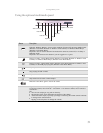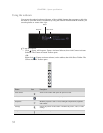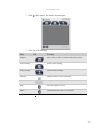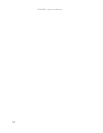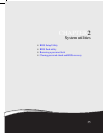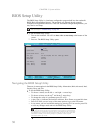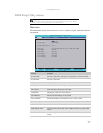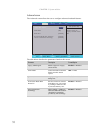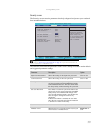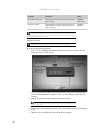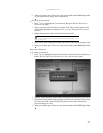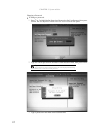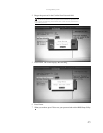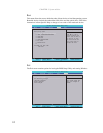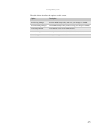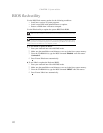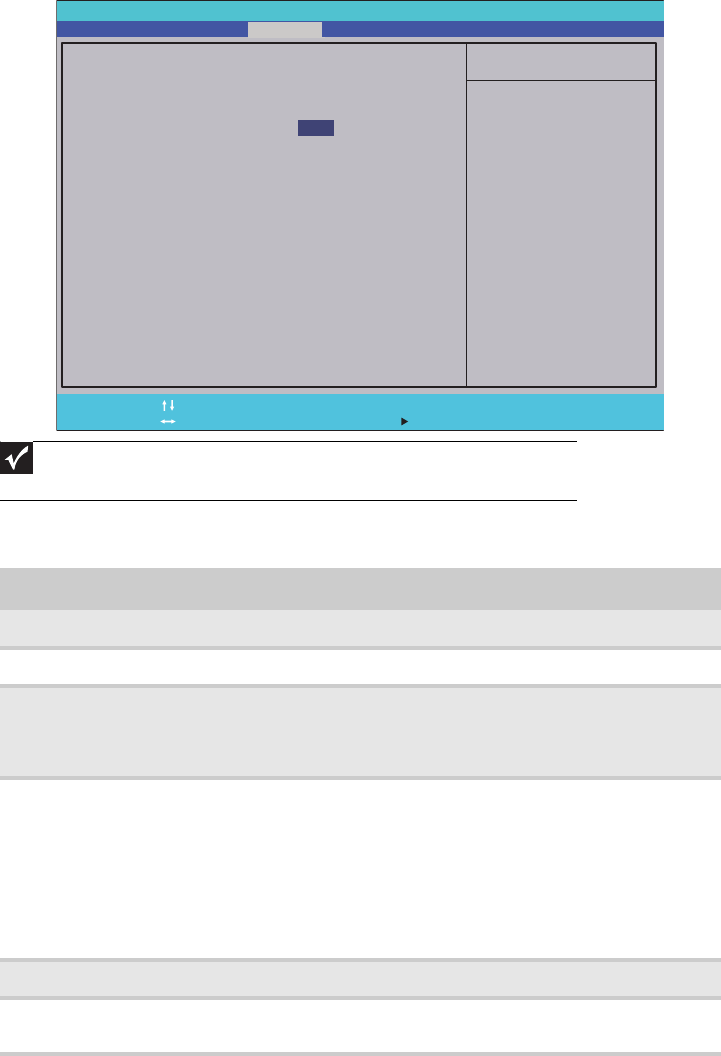
www.gateway.com
39
Security screen
The Security screen contains parameters that help safeguard and protect your notebook
from unauthorized use.
The table below describes the parameters in this screen. Settings in boldface are the default
and suggested parameter settings.
.
Important
Refer to “Removing a password lock” on page 47 if you need to know how to
remove a Hard Drive or BIOS Password.
Parameter Description Option
Supervisor Password Is Shows the setting of the Supervisor password Clear or Set
User Password Is Shows the setting of the User password. Clear or Set
Set Supervisor Password Press Enter to set the supervisor password. When
set, this password protects the BIOS Setup Utility
from unauthorized access. The user cannot enter
the Setup Utility without entering this password.
Set User Password Press Enter to set the user password. When a user
password is set, this password protects the BIOS
Setup Utility from unauthorized changes. The
user can enter the Setup Utility only and does not
have the right to change the value of any
parameters.
If Password on Boot is enabled, the user must
enter the user password each time the notebook
is turned on or wakes from Sleep.
Set HDD Password Press Enter to set the HDD password.
Diskette access When Supervisor or User Password is set, lets you
control access to diskette drives.
Supervisor or
User
Phoenix SecureCore(tm) Setup Utility
Main
F1
Esc
Help
Exit
Select Item
Select Menu
Change Values
Select Sub-Menu
-/+
Enter
F9
F10
Setup Defaults
Save and Exit
Security
Boot
Exit
Item Specific Help
Supervisor Password
controls access of the
whole setup utility.
It can be used to boot
up when Password on
boot is enabled.
Supervisor Password s:
User Password s:
Set User Password
Set Password
Diskette access
Fixed disk boot sector:
Password on Boot:
i
i
HDD
Set Supervisor Password
Clear
Clear
[Enter]
[Enter]
[Supervisor]
[Normal]
[Disabled]
[]Enter
Advanced