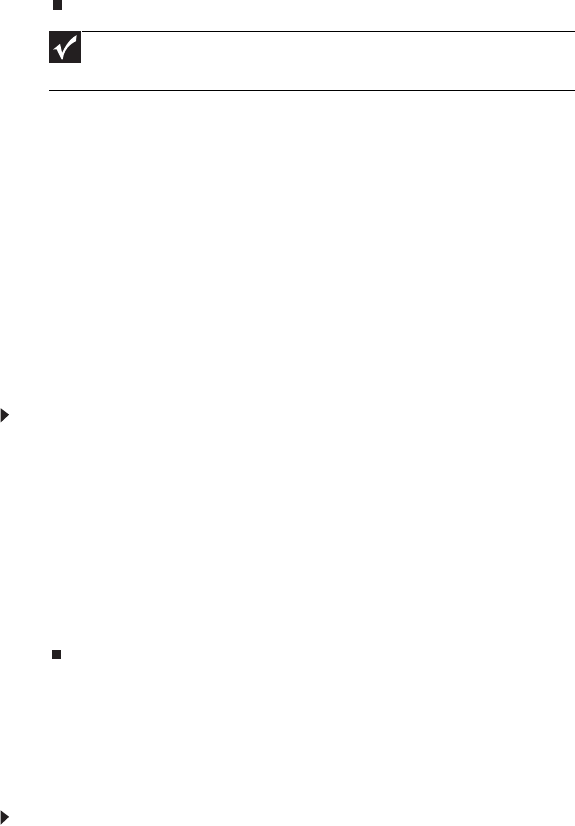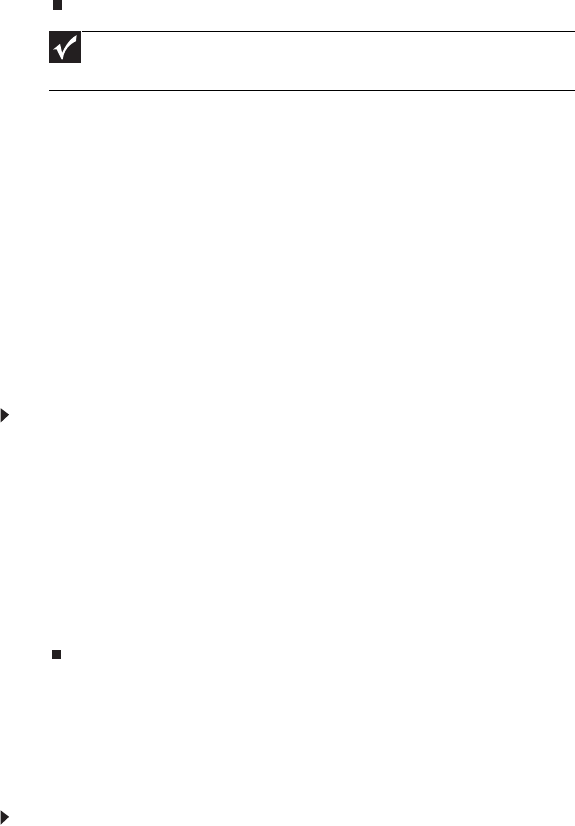
www.gateway.com
49
8 If there is no password request, the BIOS Password is cleared. Otherwise, please
follow the steps and try again.
BIOS Recovery by Crisis Disk
BIOS Recovery Boot Block is a special block of BIOS. It is used to boot up the system
with minimum BIOS initialization. Users can enable this feature to restore the BIOS
firmware to a successful one if the previous BIOS flashing process failed.
The system provides a function hotkey: Fn+Esc to enable BIOS Recovery process when
system is powered on during BIOS POST. To use this function, it is strongly recommended
to have the AC adapter and battery present. If this function is enabled, the system will
force the BIOS to enter a special BIOS block, called Boot Block.
Before proceeding, prepare a Crisis Disk (refer to) and keep it ready in hand.
Steps for BIOS Recovery by Crisis Disk:
Follow the steps below:
1 Power Off system.
2 Connect a removable USB storage device containing the Crisis Disk to a USB port
connected to the BIOS flash failed system.
3 In the power-off state, press and hold Fn+Esc, then press the power button. The
system should be powered on with Crisis BIOS Recovery process.
4 BIOS Boot Block starts to restore the BIOS code from the Crisis floppy disk to BIOS
ROM on the failed machine.
5 After the Crisis flashing process is finished, the system will restart.
After the Crisis Recovery process is finished, the system should be powered on with
successful and workable BIOS. Then a person can update the latest version BIOS for this
machine by regular BIOS flashing process.
Steps for Creating the Crisis Disk in Windows XP/Vista
Follow these steps to create the Crisis Disk:
1 Prepare a removable USB storage device (size greater than 10MB). Note that all
data on the USB storage device will be cleared during the creation of the Crisis Disk.
2 Set up another computer loaded with Windows XP or Vista operating system.
Important
The steps are only for clearing BIOS Password (Supervisor Password and
User Password).