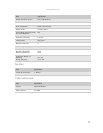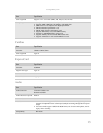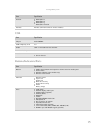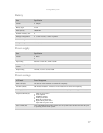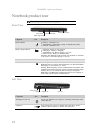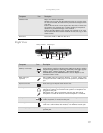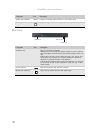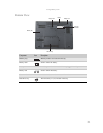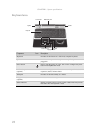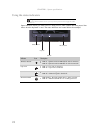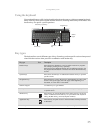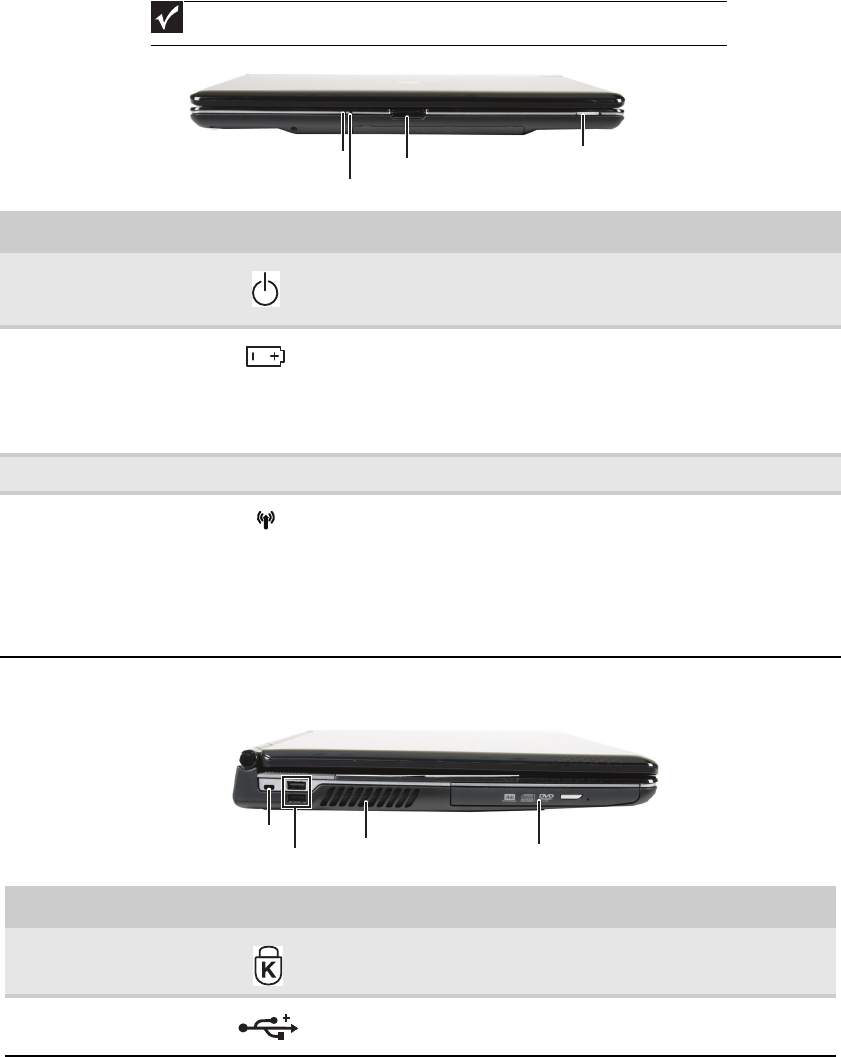
CHAPTER 1: System specifications
18
Notebook product tour
Front View
Left View
Important
Case color may vary from that shown in the pictures.
Component Icon Description
Power indicator
■
LED on - Notebook is on.
■
LED blinking - Notebook is in Sleep or Hybrid Sleep mode.
■
LED off - Notebook is off.
Battery charge indicator
■
LED blue - Battery is fully charged.
■
LED purple - Battery is charging.
■
LED blinking red - Battery charge is very low.
■
LED solid red - Battery is malfunctioning.
Important: This LED only lights up when your notebook is connected
to AC power or the battery charge is very low.
LCD panel release latch Press to open the LCD panel.
Wireless network switch Turn the optional IEEE 802.11 wireless network radio and optional
Bluetooth radio on or off. For more information, see “Wireless Ethernet
Networking” in your online User Guide.
Warning: Radio frequency wireless communication can interfere with
equipment on commercial aircraft. Current aviation regulations require
wireless devices to be turned off while traveling in an airplane.
IEEE 802.11 and Bluetooth communication devices are examples of
devices that provide wireless communication.
Component Icon Description
Kensington™ lock slot Secure your notebook to an object by connecting a Kensington cable
lock to this slot.
USB ports Plug USB devices (such as a diskette drive, flash drive, printer,
scanner, camera, keyboard, or mouse) into these ports.
Power indicator
LCD panel release latch
Battery charge indicator
Wireless network switch
Kensington lock
DVD drive
USB ports
Ventilation fan