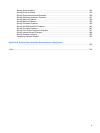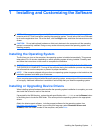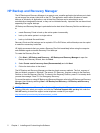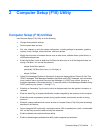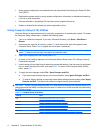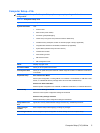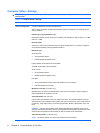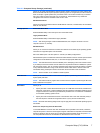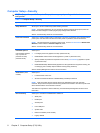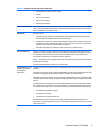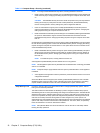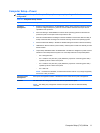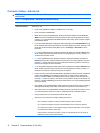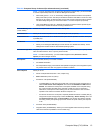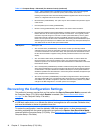Allows you to specify the parameters (logical cylinders, heads, and sectors per track) used by the
BIOS to translate disk I/O requests (from the operating system or an application) into terms the hard
drive can accept. Logical cylinders may not exceed 1024. The number of heads may not exceed
256. The number of sectors per track may not exceed 63. These fields are only visible and
changeable when the drive translation mode is set to User.
SATA Default Values
Allows you to specify the default values for the Multisector Transfers, Transfer Mode, and Translation
Mode for ATA devices.
Storage Options Removable Media Boot
Enables/disables ability to boot the system from removable media.
Legacy Diskette Write
Enables/disables ability to write data to legacy diskettes.
NOTE: After saving changes to Removable Media Write, the computer will restart. Turn the
computer off, then on, manually.
SATA Emulation
Allows you to choose how the SATA controller and devices are accessed by the operating system.
There are two supported options: IDE and RAID.
IDE is the default option. Use this option for "normal" (non-RAID) configurations.
Select the RAID option to enable DOS and boot accesses to RAID volumes. Use this option for RAID
configurations under Windows 2000, XP, or Vista with the appropriate RAID device driver.
NOTE: The RAID device driver must be installed prior to attempting to boot from a RAID volume.
If you attempt to boot from a RAID volume without the required device driver installed, the system
will crash (blue screen). Also, do not select the RAID option while the DriveLock feature is enabled
on any attached hard drives. Doing so will cause the DriveLocked drives to remain locked and
inaccessible during subsequent reboots until another SATA Emulation mode is selected.
NOTE: SATA Emulation is not available on USDT systems.
DPS Self-Test Allows you to execute self-tests on ATA hard drives capable of performing the Drive Protection
System (DPS) self-tests.
NOTE: This selection will only appear when at least one drive capable of performing the DPS self-
tests is attached to the system.
Boot Order Allows you to:
●
Specify the order in which attached devices (such as a USB flash media device, diskette drive,
hard drive, optical drive, or network interface card) are checked for a bootable operating system
image. Each device on the list may be individually excluded from or included for consideration
as a bootable operating system source.
●
Specify the order of attached hard drives. The first hard drive in the order will have priority in
the boot sequence and will be recognized as drive C (if any devices are attached).
NOTE: MS-DOS drive lettering assignments may not apply after a non-MS-DOS operating system
has started.
Shortcut to Temporarily Override Boot Order
To boot one time from a device other than the default device specified in Boot Order, restart the
computer and press F9 when the monitor light turns green. After POST is completed, a list of bootable
devices is displayed. Use the arrow keys to select the preferred bootable device and press Enter.
The computer then boots from the selected non-default device for this one time.
Table 2-3 Computer Setup—Storage (continued)
Computer Setup (F10) Utilities 7