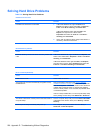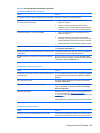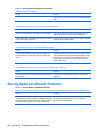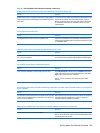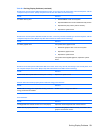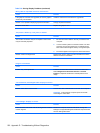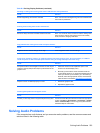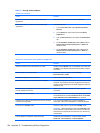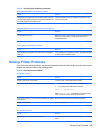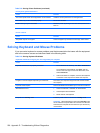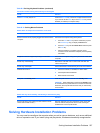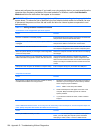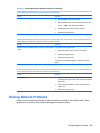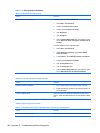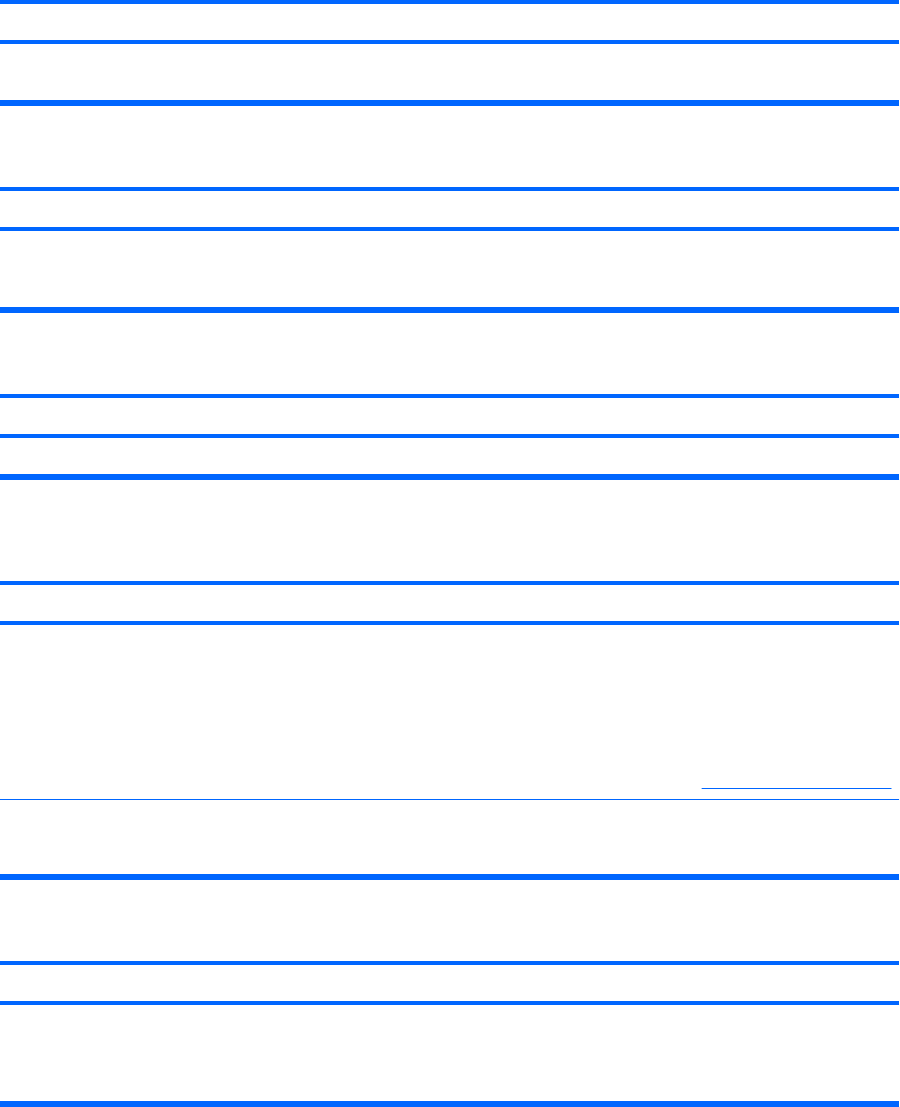
Vibrating or rattling noise coming from inside a CRT monitor when powered on.
Cause Solution
Monitor degaussing coil has been activated. None. It is normal for the degaussing coil to be activated when
the monitor is powered on.
Clicking noise coming from inside a CRT monitor.
Cause Solution
Electronic relays have been activated inside the monitor. None. It is normal for some monitors to make a clicking noise
when turned on and off, when going in and out of standby
mode, and when changing resolutions.
High pitched noise coming from inside a flat panel monitor.
Cause Solution
Brightness and/or contrast settings are too high. Lower brightness and/or contrast settings.
Fuzzy focus; streaking, ghosting, or shadowing effects; horizontal scrolling lines; faint vertical bars; or unable to
center the picture on the screen (flat panel monitors using an analog VGA input connection only).
Cause
Solution
Flat panel monitor’s internal digital conversion circuits may be
unable to correctly interpret the output synchronization of the
graphics card.
1. Select the monitor’s Auto-Adjustment option in the
monitor’s on-screen display menu.
2. Manually synchronize the Clock and Clock Phase on-
screen display functions. To download a SoftPaq that will
assist you with the synchronization, go to the following
Web site, select the appropriate monitor, and download
either SP32347 or SP32202:
http://www.hp.com/support
Graphics card is not seated properly or is bad. 1. Reseat the graphics card.
2. Replace the graphics card.
Certain typed symbols do not appear correct.
Cause
Solution
The font you are using does not support that particular symbol. Use the Character Map to locate the and select the appropriate
symbol. Click Start > All Programs > Accessories > System
Tools > Character Map. You can copy the symbol from the
Character Map into a document.
Solving Audio Problems
If the computer has audio features and you encounter audio problems, see the common causes and
solutions listed in the following table.
Table D-6 Solving Display Problems (continued)
Solving Audio Problems 233