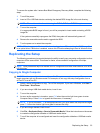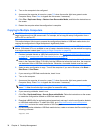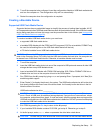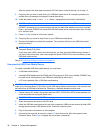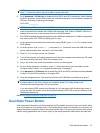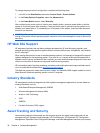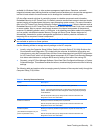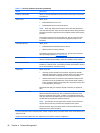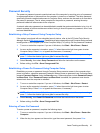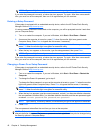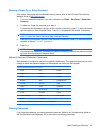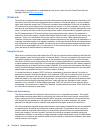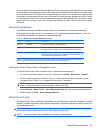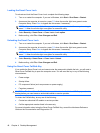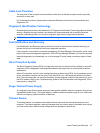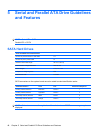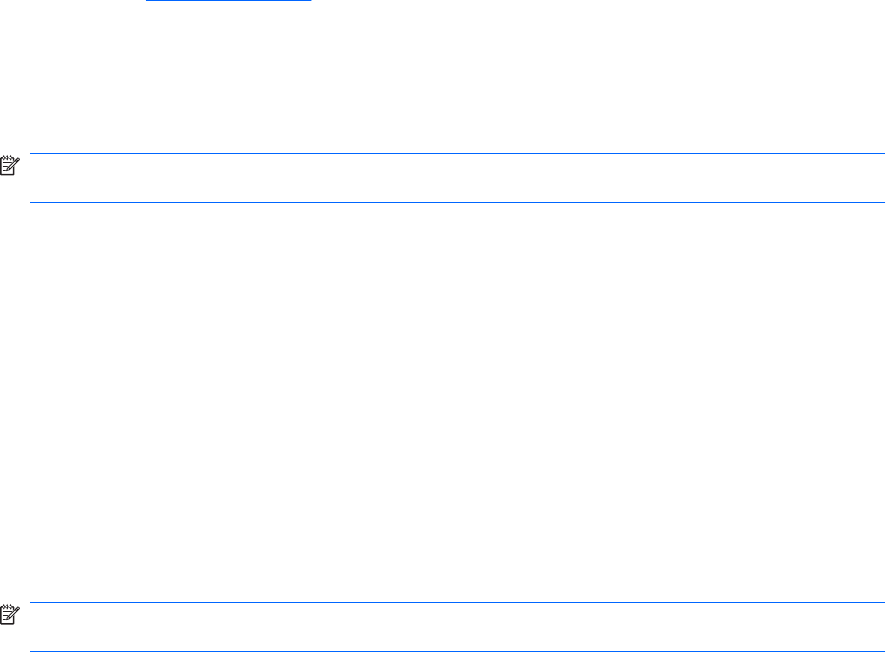
Password Security
The power-on password prevents unauthorized use of the computer by requiring entry of a password
to access applications or data each time the computer is turned on or restarted. The setup password
specifically prevents unauthorized access to Computer Setup, and can also be used as an override to
the power-on password. That is, when prompted for the power-on password, entering the setup
password instead will allow access to the computer.
A network-wide setup password can be established to enable the system administrator to log in to all
network systems to perform maintenance without having to know the power-on password, even if one
has been established.
Establishing a Setup Password Using Computer Setup
If the system is equipped with an embedded security device, refer to the HP ProtectTools Security
Manager Guide at
http://www.hp.com. Establishing a setup password through Computer Setup prevents
reconfiguration of the computer (use of the Computer Setup (F10) utility) until the password is entered.
1. Turn on or restart the computer. If you are in Windows, click Start > Shut Down > Restart.
2. As soon as the computer is turned on, press F10 when the monitor light turns green to enter
Computer Setup. Press Enter to bypass the title screen, if necessary.
NOTE: If you do not press F10 at the appropriate time, you must restart the computer and again
press F10 when the monitor light turns green to access the utility.
3. Select Security, then select Setup Password and follow the instructions on the screen.
4. Before exiting, click File > Save Changes and Exit.
Establishing a Power-On Password Using Computer Setup
Establishing a power-on password through Computer Setup prevents access to the computer when
power is turned on, unless the password is entered. When a power-on password is set, Computer Setup
presents Password Options under the Security menu. Password options include Password Prompt
on Warm Boot. When Password Prompt on Warm Boot is enabled, the password must also be
entered each time the computer is rebooted.
1. Turn on or restart the computer. If you are in Windows, click Start > Shut Down > Restart.
2. As soon as the computer is turned on, press F10 when the monitor light turns green to enter
Computer Setup. Press Enter to bypass the title screen, if necessary.
NOTE: If you do not press F10 at the appropriate time, you must restart the computer and again
press F10 when the monitor light turns green to access the utility.
3. Select Security, then Power-On Password and follow the instructions on the screen.
4. Before exiting, click File > Save Changes and Exit.
Entering a Power-On Password
To enter a power-on password, complete the following steps:
1. Turn on or restart the computer. If you are in Windows, click Start > Shut Down > Restart the
Computer.
2. When the key icon appears on the monitor, type the current password, then press Enter.
Asset Tracking and Security 41