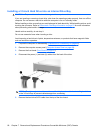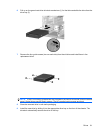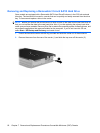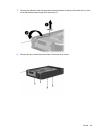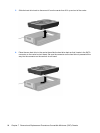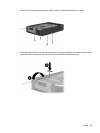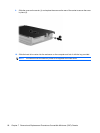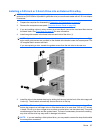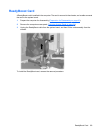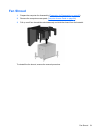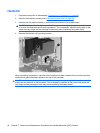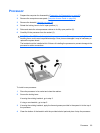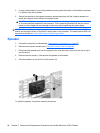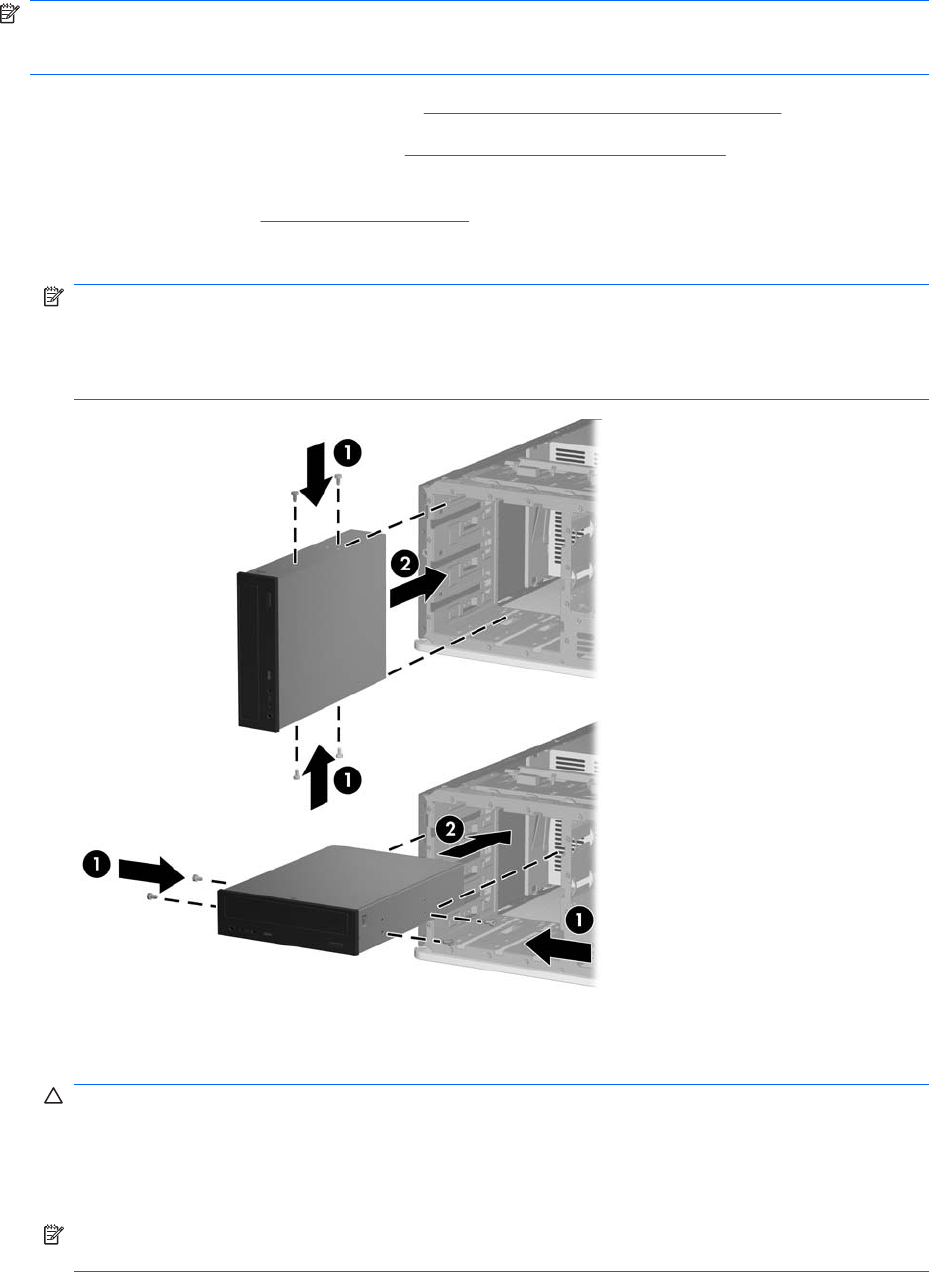
Installing a 5.25-inch or 3.5-inch Drive into an External Drive Bay
NOTE: A 3.5-inch drive may be a diskette drive or a media card reader. A 5.25-inch drive may be an
optical drive (DVD-ROM or SuperMulti LightScribe drive) or a media card reader with a 5.25-inch adapter
kit attached.
1. Prepare the computer for disassembly (Preparation for Disassembly on page 60).
2. Remove the computer access panel (
Computer Access Panel on page 64).
3. If you are installing a drive in a bay covered by a bezel blank, remove the front bezel then remove
the bezel blank. See
Front Bezel on page 65 for more information.
4. Install two guide screws in the lower holes on each side of the drive (1).
NOTE: Optical drives, diskette drives, and media card readers use M3 metric guide screws. Eight
extra metric guide screws are provided on the diskette drive bracket under the access panel. The
HP-supplied metric screws are black.
If you are replacing a drive, transfer the guides screws from the old drive to the new one.
5. Install the drive in the desired drive bay by sliding it all the way into the front of the drive cage until
it locks (2). The drivelock automatically secures the drive in the bay.
CAUTION: The bottom 5.25-inch drive bay has a shorter depth than the upper two bays. The
bottom bay supports a half-height drive or other device that is no more than 14.5 cm (5.7 inches)
in depth. Do not try to force a larger drive, such as an optical drive, into the bottom bay. This could
cause damage to the drive and the system board. The use of unnecessary force when installing
any drive into the drive bay may result in damage to the drive.
NOTE: If you are installing a third optional drive, you may need to remove the strap that bundles
the extra power connectors.
Drives 87