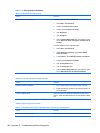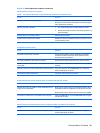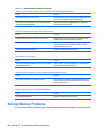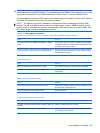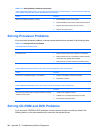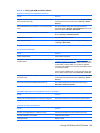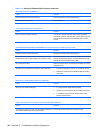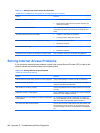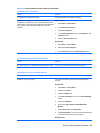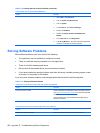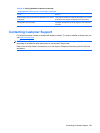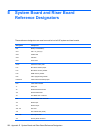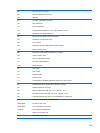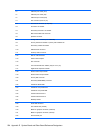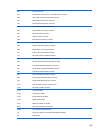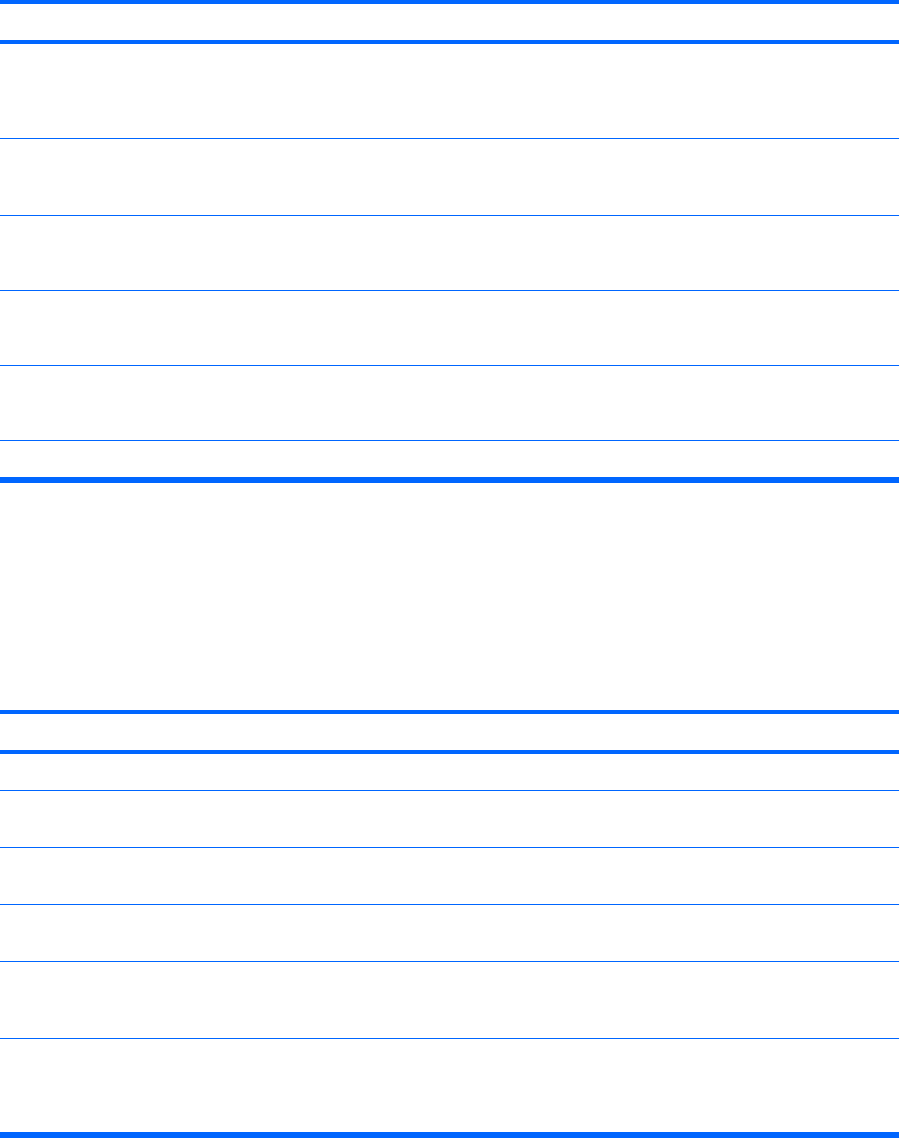
Table D-17 Solving Front Panel Component Problems
A USB device, headphone, or microphone is not recognized by the computer.
Cause Solution
Device is not properly connected. 1. Turn off the computer.
2. Reconnect the device to the front of the computer and
restart the computer.
The device does not have power. If the USB device requires AC power, be sure one end is
connected to the device and one end is connected to a live
outlet.
The correct device driver is not installed. 1. Install the correct driver for the device.
2. You might need to reboot the computer.
The cable from the device to the computer does not work. 1. If possible, replace the cable.
2. Restart the computer.
The device is not working. 1. Replace the device.
2. Restart the computer.
USB ports on the computer are disabled in Computer Setup. Enter Computer Setup (F10) and enable the USB ports.
Solving Internet Access Problems
If you encounter Internet access problems, consult your Internet Service Provider (ISP) or refer to the
common causes and solutions listed in the following table.
Table D-18 Solving Internet Access Problems
Unable to connect to the Internet.
Cause
Solution
Internet Service Provider (ISP) account is not set up properly. Verify Internet settings or contact your ISP for assistance.
Modem is not set up properly. Reconnect the modem. Verify the connections are correct
using the quick setup documentation.
Web browser is not set up properly. Verify that the Web browser is installed and set up to work with
your ISP.
Cable/DSL modem is not plugged in. Plug in cable/DSL modem. You should see a “power” LED light
on the front of the cable/DSL modem.
Cable/DSL service is not available or has been interrupted due
to bad weather.
Try connecting to the Internet at a later time or contact your
ISP. (If the cable/DSL service is connected, the “cable” LED
light on the front of the cable/DSL modem will be on.)
The CAT5 UTP cable is disconnected. Connect the CAT5 UTP cable between the cable modem and
the computers’s RJ-45 connector. (If the connection is good,
the “PC” LED light on the front of the cable/DSL modem will be
on.)
248 Appendix D Troubleshooting Without Diagnostics