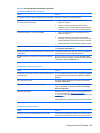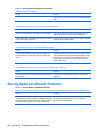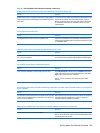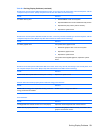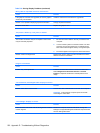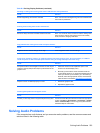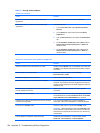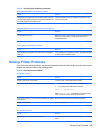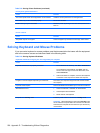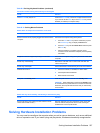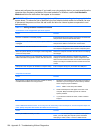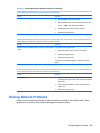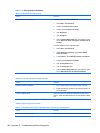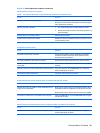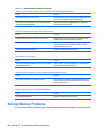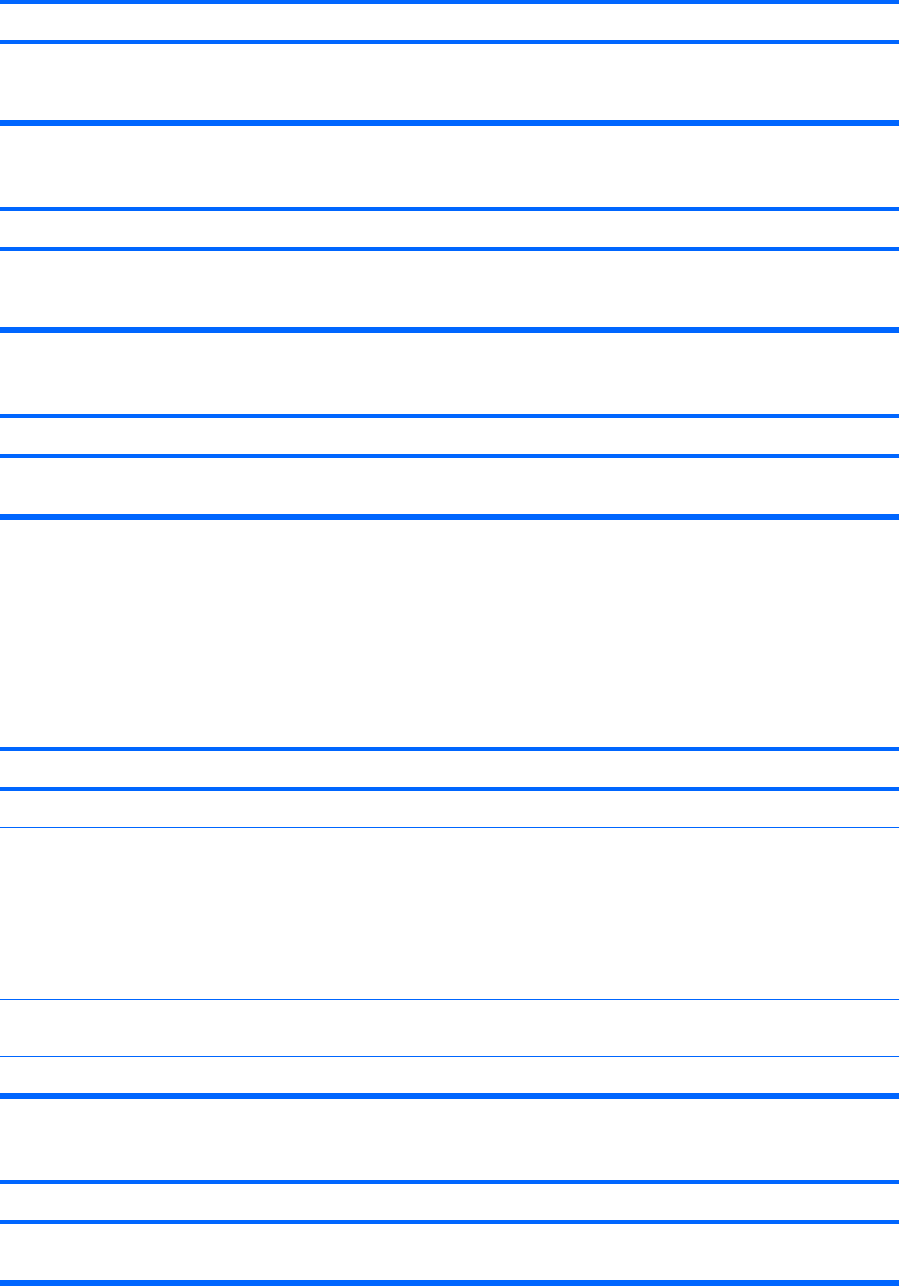
Sound from headphones is not clear or muffled.
Cause Solution
Headphones are plugged into the rear audio output connector.
The rear audio output connector is for powered audio devices
and is not designed for headphone use.
Plug the headphones into the headphone connector on the
front of the computer.
Computer appears to be locked up while recording audio.
Cause Solution
The hard disk may be full. Before recording, make sure there is enough free space on the
hard disk. You can also try recording the audio file in a
compressed format.
Line-in jack is not functioning properly.
Cause
Solution
Jack has been reconfigured in the audio driver or application
software.
In the audio driver or application software, reconfigure the jack
or set the jack to its default value.
Solving Printer Problems
If you encounter printer problems, see the documentation that came with the printer and to the common
causes and solutions listed in the following table.
Table D-8 Solving Printer Problems
Printer will not print.
Cause Solution
Printer is not turned on and online. Turn the printer on and make sure it is online.
The correct printer drivers for the application are not installed. 1. Install the correct printer driver for the application.
2. Try printing using the MS-DOS command:
DIR C:\ > [printer port]
where [printer port] is the address of the printer being
used. If the printer works, reload the printer driver.
If you are on a network, you may not have made the connection
to the printer.
Make the proper network connections to the printer.
Printer may have failed. Run printer self-test.
Printer will not turn on.
Cause Solution
The cables may not be connected properly. Reconnect all cables and check the power cord and electrical
outlet.
Table D-7 Solving Audio Problems (continued)
Solving Printer Problems 235