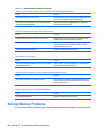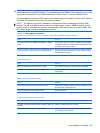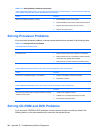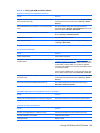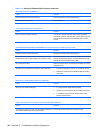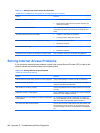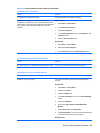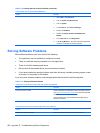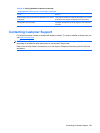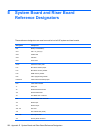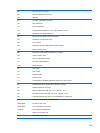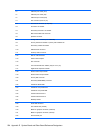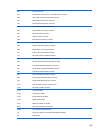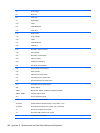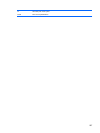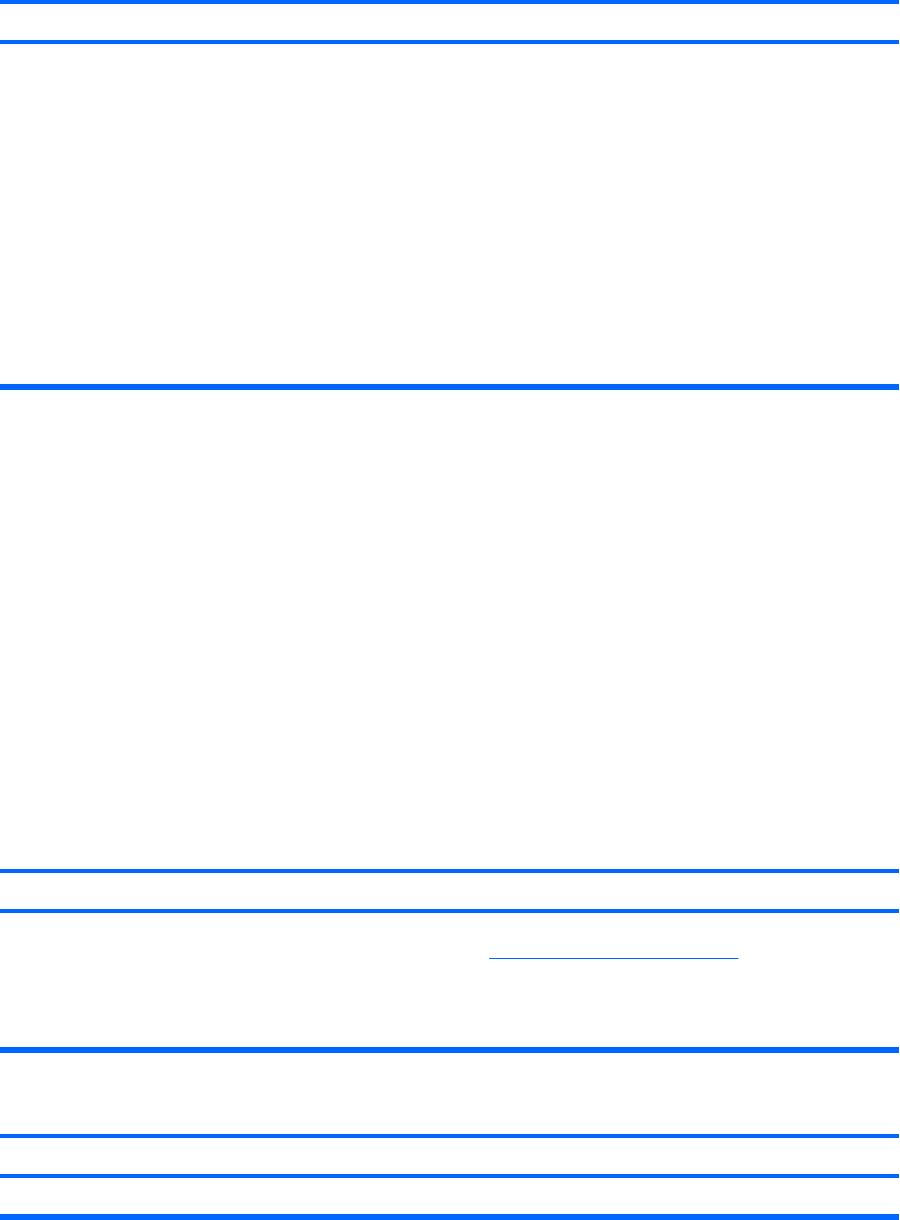
Internet takes too long to download Web sites.
Cause Solution
1. Select Start > Control Panel.
2. Click on System and Maintenance.
3. Click on System.
4. In the Tasks list, select Device Manager.
5. Double-click Modems.
6. Double-click Agere Systems PCI-SV92PP Soft
Modem.
7. On the General tab, click Diagnostics.
8. Click Query Modem. A “Success” response indicates the
modem is connected and working properly.
Solving Software Problems
Most software problems occur as a result of the following:
●
The application was not installed or configured correctly.
●
There is insufficient memory available to run the application.
●
There is a conflict between applications.
●
Be sure that all the needed device drivers have been installed.
●
If you have installed an operating system other than the factory-installed operating system, check
to be sure it is supported on the system.
If you encounter software problems, see the applicable solutions listed in the following table.
Table D-19 Solving Software Problems
Computer will not continue and no HP logo screen has appeared.
Cause Solution
POST error has occurred. Observe the beeps and LED lights on the front of the computer.
See
POST Error Messages on page 205 to determine possible
causes.
See the Restore Kit or the Worldwide Limited Warranty for
terms and conditions.
Computer will not continue after HP logo screen has appeared.
Cause
Solution
System files may be damaged. Use recovery diskette to scan hard drive for errors.
Table D-18 Solving Internet Access Problems (continued)
250 Appendix D Troubleshooting Without Diagnostics