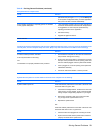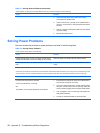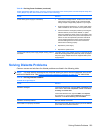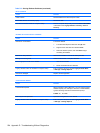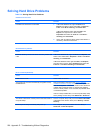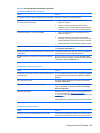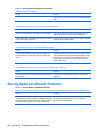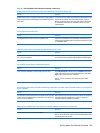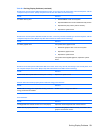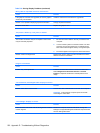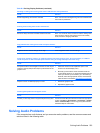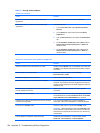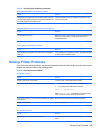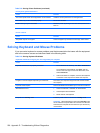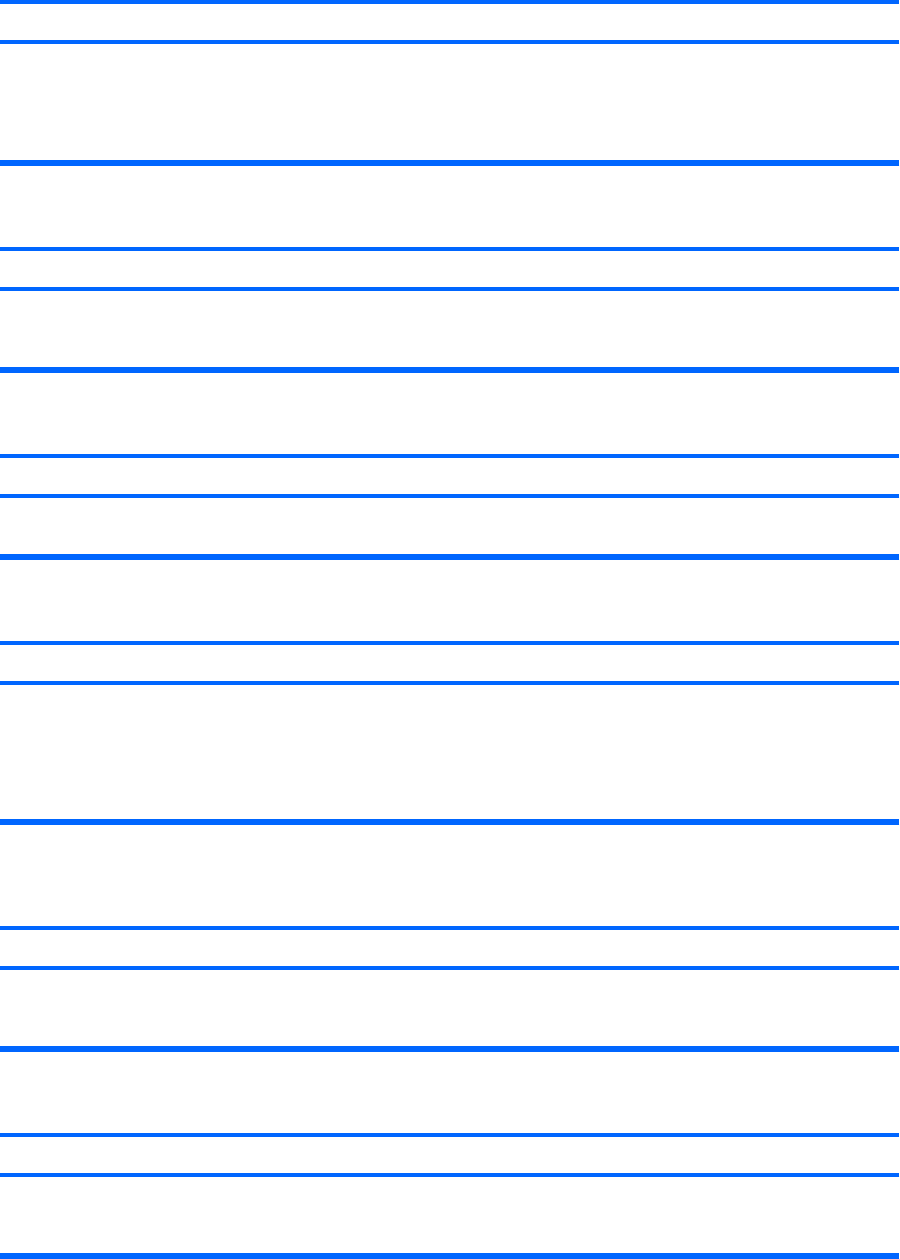
A write-protected or locked error occurs when attempting to write to the media card.
Cause Solution
Media card is locked. Locking the media card is a safety feature
that prevents writing to and deleting from an SD/Memory Stick/
PRO card.
If using an SD card, make sure that the lock tab located on the
right of the SD card is not in the locked position. If using a
Memory Stick/PRO card, make sure that the lock tab located
on the bottom of the Memory Stick/PRO card is not in the
locked position.
Can not write to the media card.
Cause Solution
The media card is a read-only memory (ROM) card. Check the manufacturer’s documentation included with your
card to see if it writable. Refer to the previous section for a list
of compatible cards.
Unable to access data on the media card after inserting it into a slot.
Cause Solution
The media card is not inserted properly, is inserted in the wrong
slot, or is not supported.
Ensure that the card is inserted properly with the gold contact
on the correct side. The green LED will light if inserted properly.
Do not know how to remove a media card correctly.
Cause Solution
The computer’s software is used to safely eject the card. Open My Computer (Windows XP) or Computer (Windows
Vista), right-click on the corresponding drive icon, and select
Eject. Then pull the card out of the slot.
NOTE: Never remove the card when the green LED is
flashing
After installing the media card reader and booting to Windows, the reader and the inserted cards are not recognized
by the computer.
Cause
Solution
The operating system needs time to recognize the device if the
reader was just installed into the computer and you are turning
the PC on for the first time.
Wait a few seconds so that the operating system can recognize
the reader and the available ports, and then recognize
whatever media is inserted in the reader.
After inserting a media card in the reader, the computer attempts to boot from the media card.
Cause
Solution
The inserted media card has boot capability. If you do not want to boot from the media card, remove it during
boot or do not select the option to boot from the inserted media
card during the boot process.
Table D-5 Solving Media Card Reader Problems (continued)
Solving Media Card Reader Problems 229