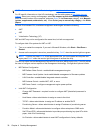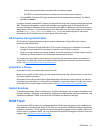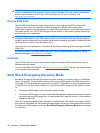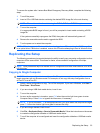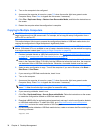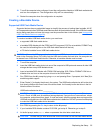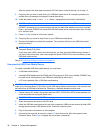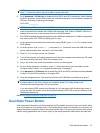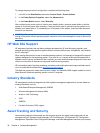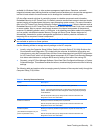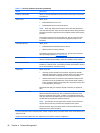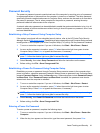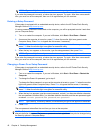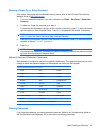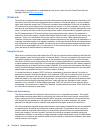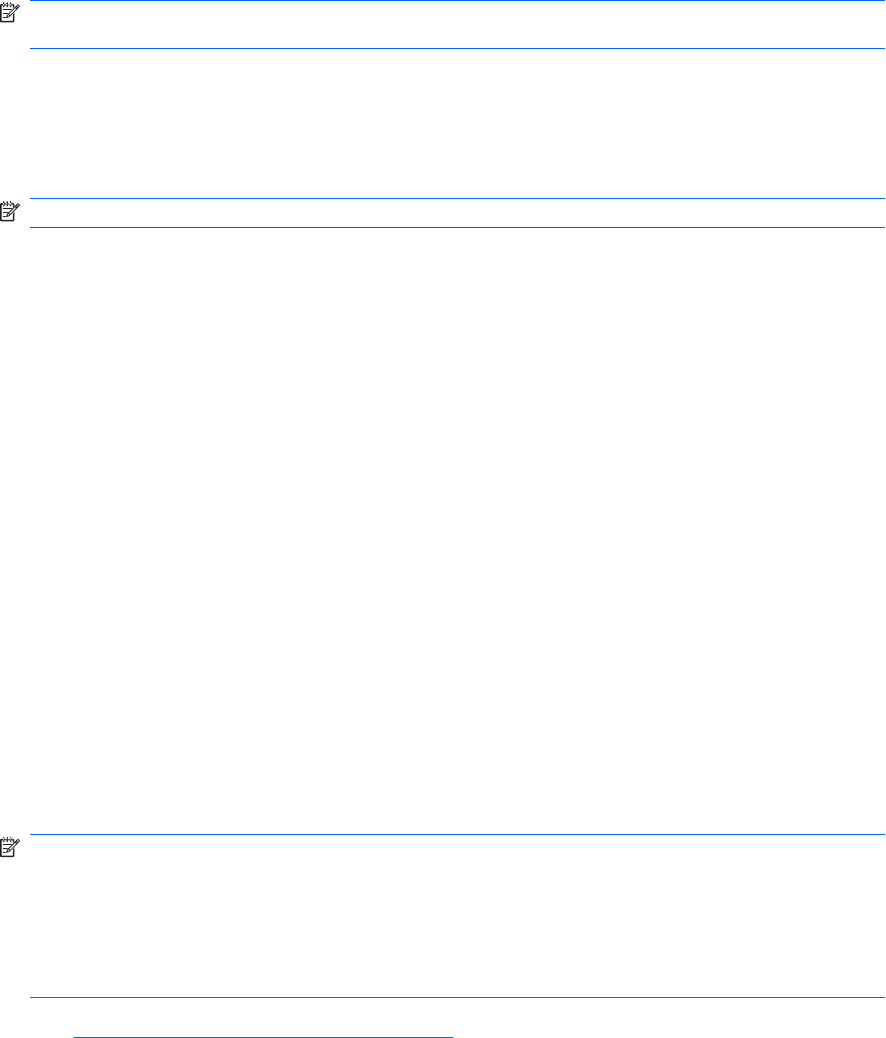
NOTE: If you do not press F10 at the appropriate time, you must restart the computer and again
press F10 when the monitor light turns green to access the utility.
6. Go to Advanced > PCI Devices to disable both the PATA and SATA controllers. When disabling
the SATA controller, note the IRQ to which the controller is assigned. You will need to reassign the
IRQ later. Exit setup, confirming the changes.
SATA IRQ: __________
NOTE: Only USDT models include a PATA controller.
7. Insert a bootable DOS diskette with FDISK.COM and either SYS.COM or FORMAT.COM into a
diskette drive and turn on the computer to boot to the DOS diskette.
8. Run FDISK and delete any existing partitions on the USB flash media device. Create a new partition
and mark it active. Exit FDISK by pressing the Esc key.
9. If the system did not automatically restart when exiting FDISK, press Ctrl+Alt+Del to reboot to the
DOS diskette.
10. At the A:\ prompt, type FORMAT C: /S and press Enter. Format will format the USB flash media
device, add the system files, and ask for a Volume Label.
11. Press Enter for no label or enter one if desired.
12. Turn off the computer and unplug the power cord. Open the computer and reinstall any PCI cards
that were previously removed. Close the computer cover.
13. Plug in the power cord, remove the diskette, and turn on the computer.
14. As soon as the computer is turned on, press F10 when the monitor light turns green to enter
Computer Setup. Press Enter to bypass the title screen, if necessary.
15. Go to Advanced > PCI Devices and re-enable the PATA and SATA controllers that were disabled
in step 6. Put the SATA controller on its original IRQ.
16. Save the changes and exit. The computer will boot to the USB flash media device as drive C.
NOTE: The default boot order varies from computer to computer, and it can be changed in the
Computer Setup (F10) Utility. Refer to the Computer Setup (F10) Utility Guide on the
Documentation and Diagnostics CD for instructions.
If you have used a DOS version from Windows 9x, you may see a brief Windows logo screen. If
you do not want this screen, add a zero-length file named LOGO.SYS to the root directory of the
USB flash media device.
Return to Copying to Multiple Computers on page 34.
Dual-State Power Button
With Advanced Configuration and Power Interface (ACPI) enabled, the power button can function either
as an on/off switch or as a standby button. The standby feature does not completely turn off power, but
instead causes the computer to enter a low-power standby state. This allows you to power down quickly
without closing applications and to return quickly to the same operational state without any data loss.
Dual-State Power Button 37