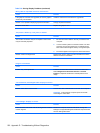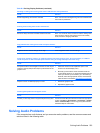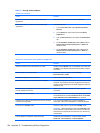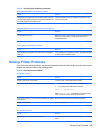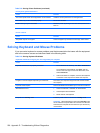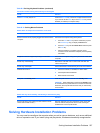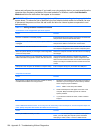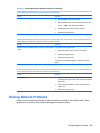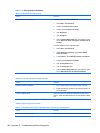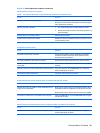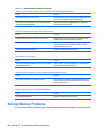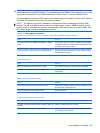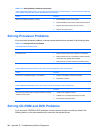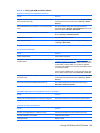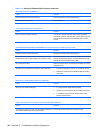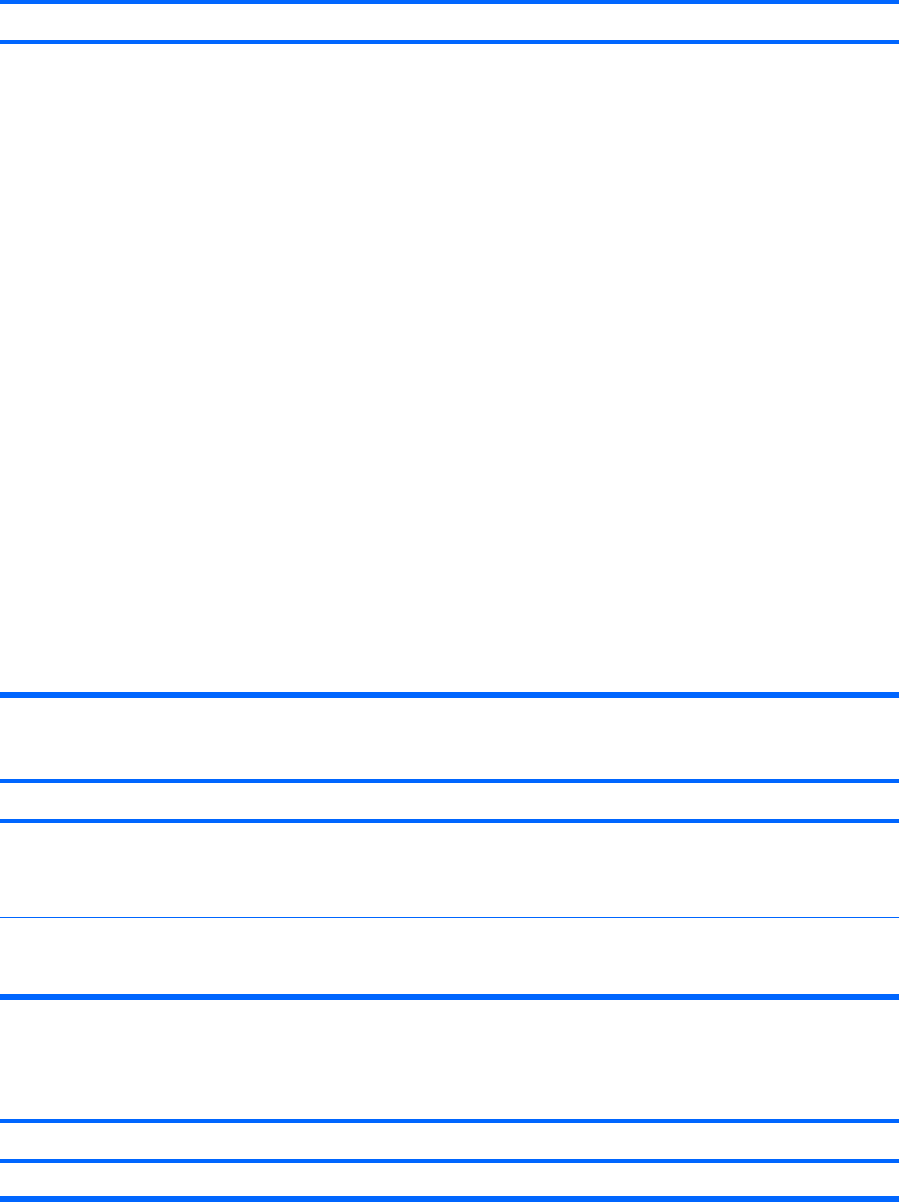
Table D-12 Solving Network Problems
Wake-on-LAN feature is not functioning.
Cause Solution
Wake-on-LAN is not enabled. To enable Wake-on-LAN in Windows XP:
1. Select Start > Control Panel.
2. Double-click Network Connections.
3. Double-click Local Area Connection.
4. Click Properties.
5. Click Configure.
6. Click the Power Management tab, then select the check
box to Allow this device to bring the computer out of
standby.
To enable Wake-on-LAN in Windows Vista:
1. Select Start > Control Panel.
2. Under Network and Internet, select View network
status and tasks.
3. In the Tasks list, select Manage network connections.
4. Double-click Local Area Connection.
5. Click the Properties button.
6. Click the Configure button.
7. Click the Power Management tab, then select the check
box to Allow this device to wake the computer.
Network driver does not detect network controller.
Cause
Solution
Network controller is disabled. 1. Run Computer Setup and enable network controller.
2. Enable the network controller in the operating system via
Device Manager.
Incorrect network driver. Check the network controller documentation for the correct
driver or obtain the latest driver from the manufacturer’s Web
site.
Network status link light never flashes.
NOTE: The network status light is supposed to flash when there is network activity.
Cause
Solution
No active network is detected. Check cabling and network equipment for proper connection.
240 Appendix D Troubleshooting Without Diagnostics