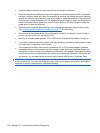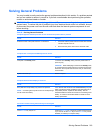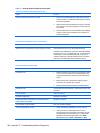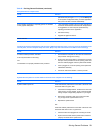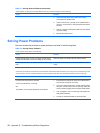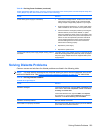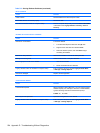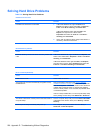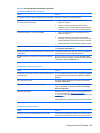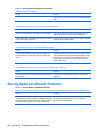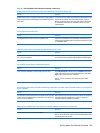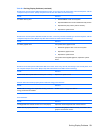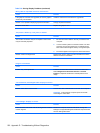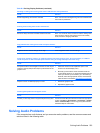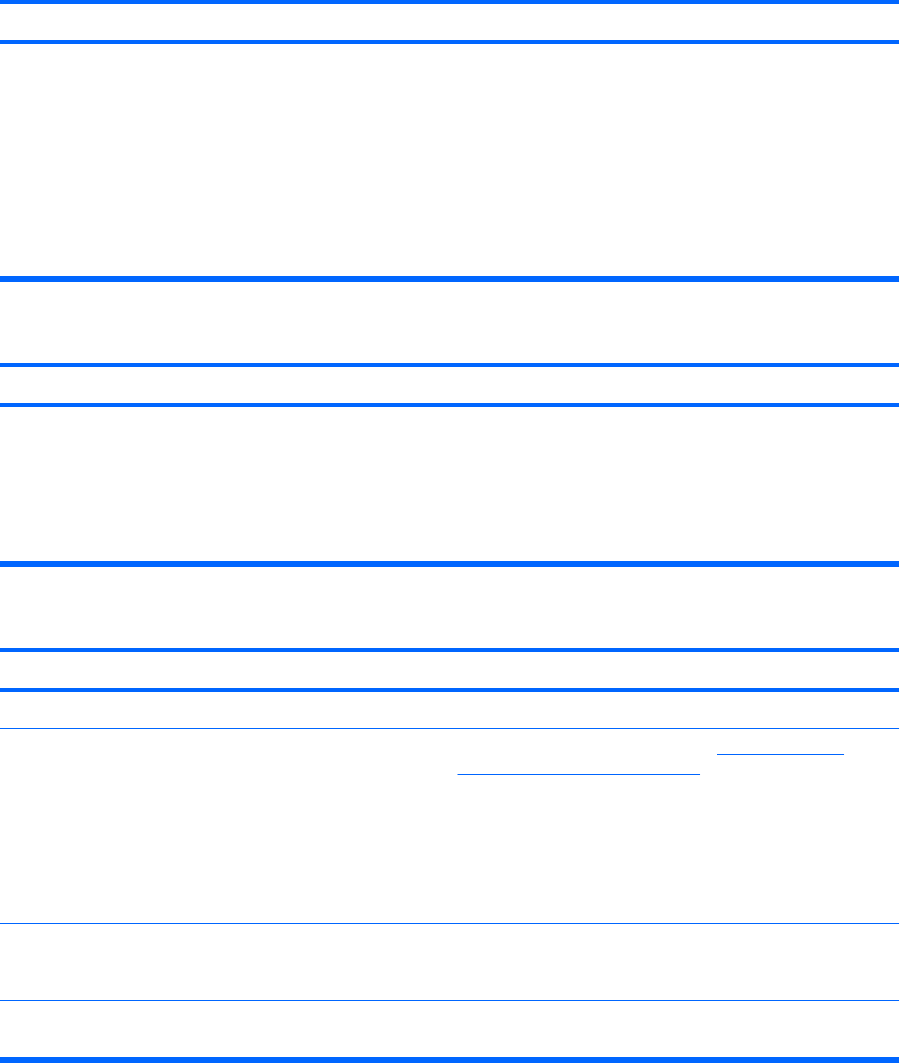
Solving Hard Drive Problems
Table D-4 Solving Hard Drive Problems
Hard drive error occurs.
Cause
Solution
Hard disk has bad sectors or has failed. 1. In Microsoft Windows XP, right-click Start, click
Explore, and select a drive. Select File > Properties >
Tools. Under Error-checking, click Check Now.
In Microsoft Windows Vista, right-click Start, click
Explore, and right-click on a drive. Select
Properties then select the Tools tab. Under Error-
checking click Check Now.
2. Use a utility to locate and block usage of bad sectors. If
necessary, reformat the hard disk.
Disk transaction problem.
Cause
Solution
Either the directory structure is bad or there is a problem with
a file.
In Microsoft Windows XP, right-click Start, click Explore, and
select a drive. Select File > Properties > Tools. Under Error-
checking, click Check Now.
In Microsoft Windows Vista, right-click Start, click Explore,
and right-click on a drive. Select Properties then select the
Tools tab. Under Error-checking click Check Now.
Drive not found (identified).
Cause Solution
Cable could be loose. Check cable connections.
The system may not have automatically recognized a newly
installed device.
See reconfiguration directions in the Solving Hardware
Installation Problems on page 237 section. If the system still
does not recognize the new device, check to see if the device
is listed within Computer Setup. If it is listed, the probable
cause is a driver problem. If it is not listed, the probable cause
is a hardware problem.
If this is a newly installed drive, run the Computer Setup utility
and try adding a POST delay under Advanced > Power-On.
The device is attached to a SATA port that has been hidden in
Computer Setup.
Run the Computer Setup utility and ensure Device Available
is selected for the device's SATA port in Security > Device
Security.
Drive responds slowly immediately after power-up. Run Computer Setup and increase the POST Delay in
Advanced > Power-On Options.
226 Appendix D Troubleshooting Without Diagnostics